How to sign PDF documents without printing them out

 Image: Pixabay
Image: PixabayWhat do you do if you receive a PDF document by e-mail and need to sign it and send it back? You probably print it out, sign it, and then scan it again before e-mailing it. It’s a tedious process and the quality of the document is, of course, reduced. Thankfully, there’s a better and faster way to go about this process.
You can sign electronically instead. This isn’t the same as digital signing, which is a secure method involving signing keys and encryption. Instead, it’s just a way to get your signature on the “paper” without involving any real paper. It’s about as secure as the print and scan method.
Adobe’s standard free Acrobat Reader, which most people already have installed on their computer, supports this and it’s not a big deal to use it. It also works on your phone, tablet, or any other platform with Adobe Acrobat Reader installed.
Further reading: The best PDF editors, reviewed and rated
1. Open Acrobat
Open the document to be signed in Acrobat Reader. Locate the location of the signature, select Fill in, and sign in the menu.
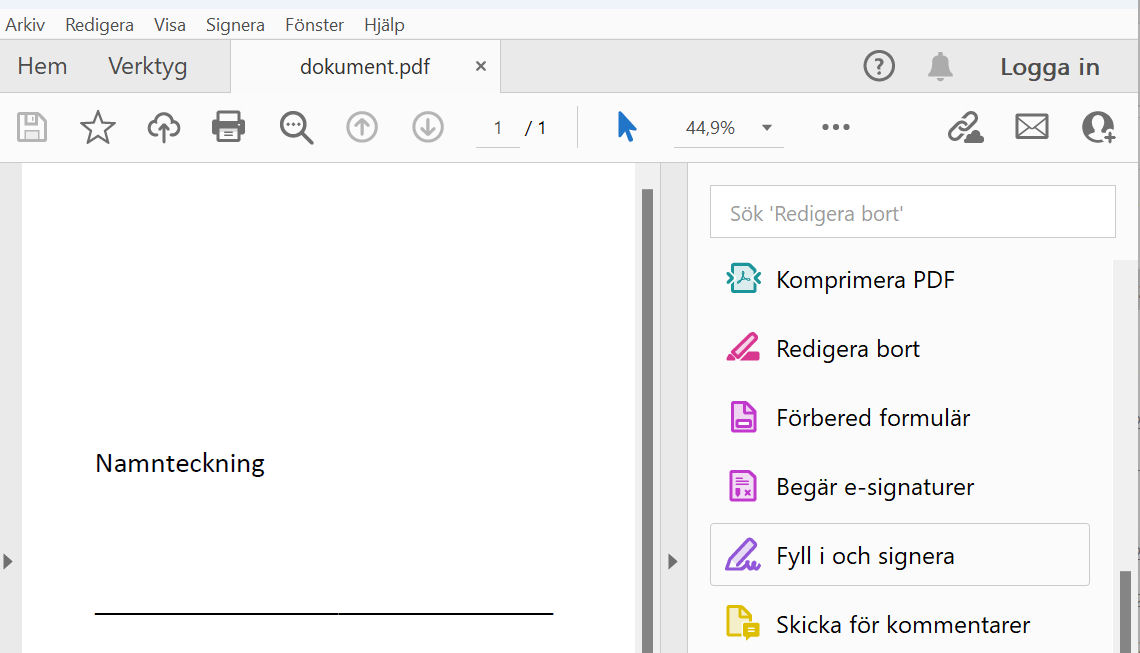

Foundry

Foundry
Foundry
2. Sign the document
You can now sign with letters, but this is pointless. Instead, click Sign yourself and select Add signature.
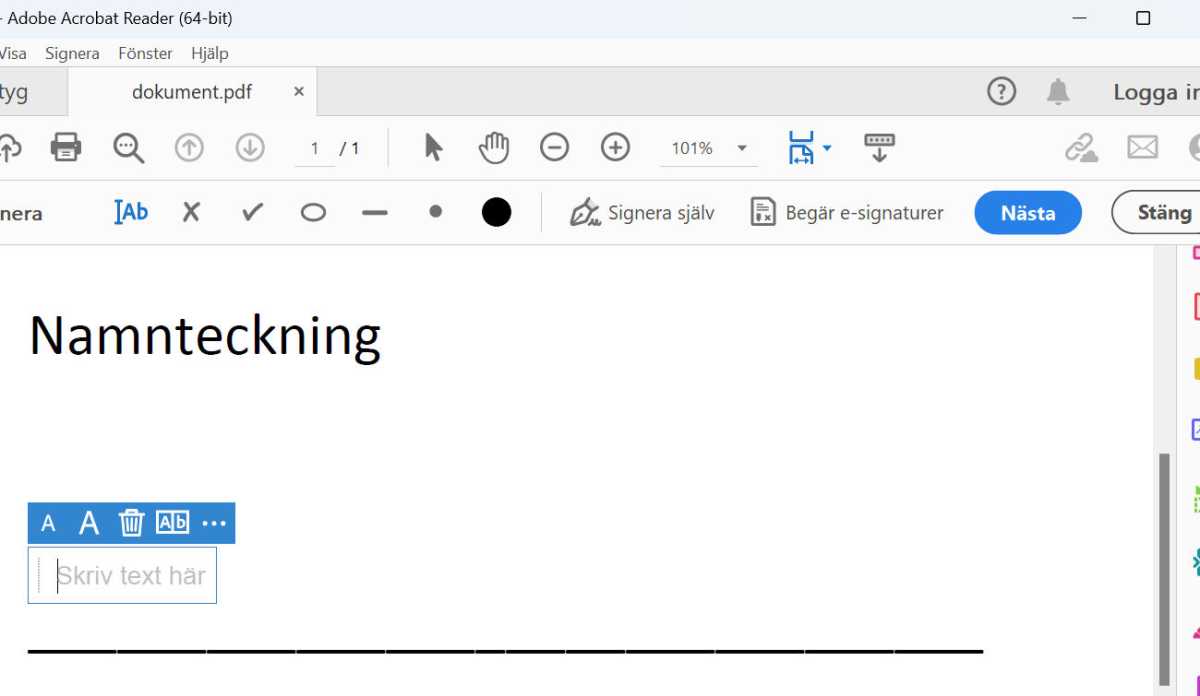

Foundry

Foundry
Foundry
3. Draw yourself
Click Draw. Now you can write (draw?) your signature with the mouse. It’s not guaranteed to turn out well unless you’re really good at it. It’s better to use an image of your signature.
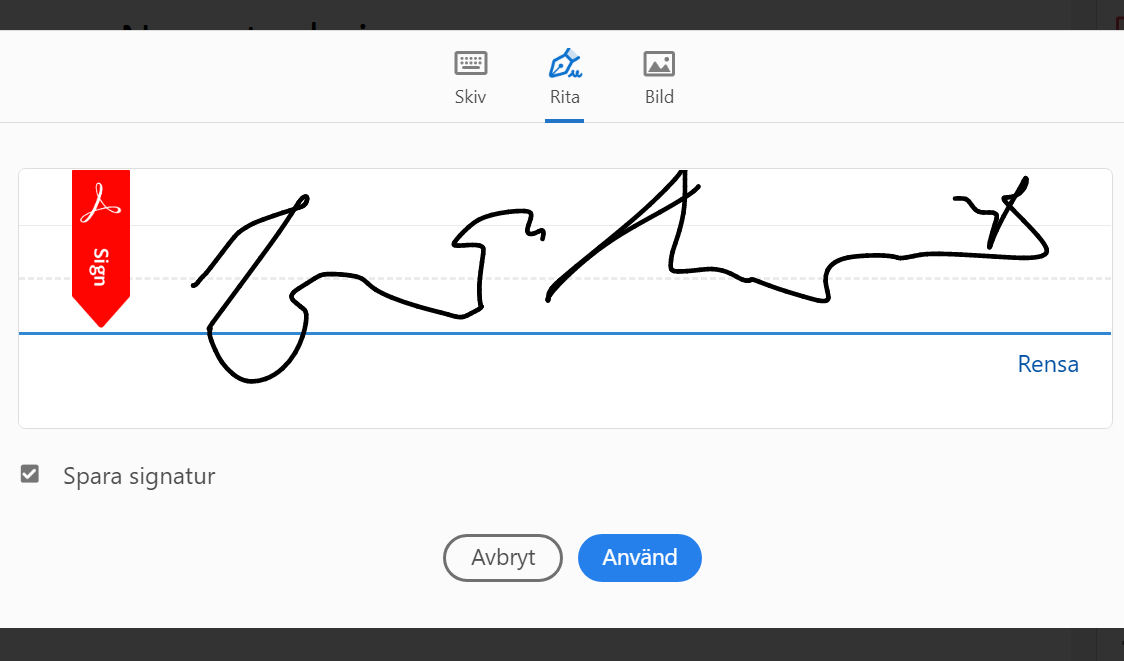

Foundry

Foundry
Foundry
4. Use image
Click Image and browse for your saved signature. Position the signature correctly and adjust the size. Click Next and then Continue. Browse to where you want to save.
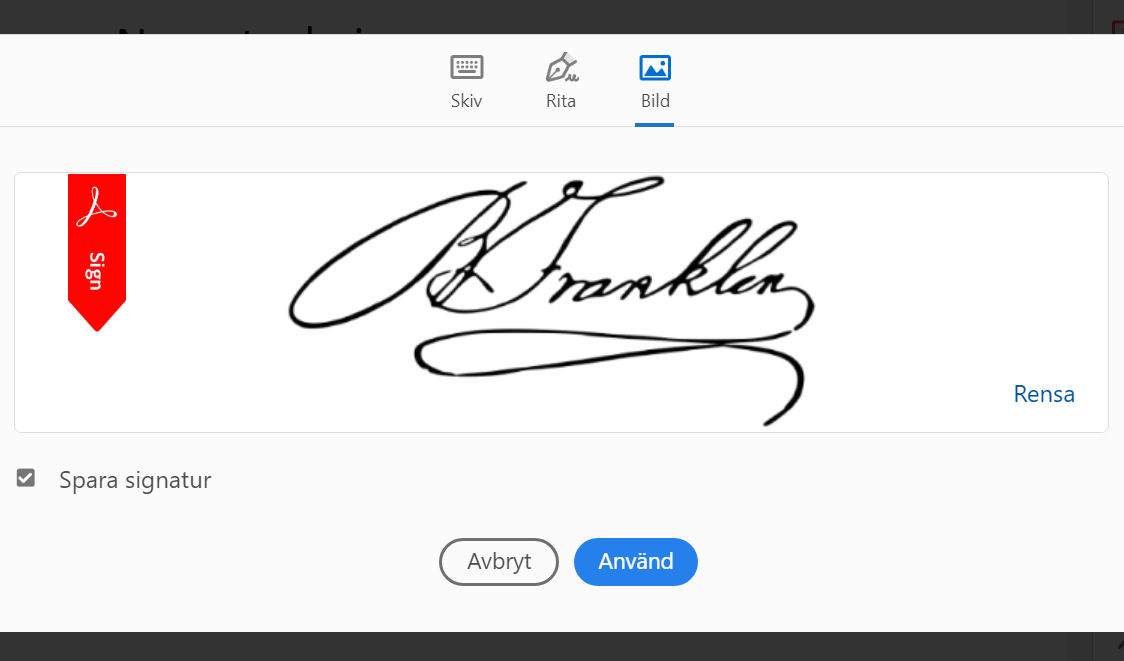

Foundry

Foundry
Foundry
This article originally appeared on our sister publication PC för Alla and was translated and localized from Swedish.






