How to compare current and older file versions in Word

 Image: IDG
Image: IDGIf you revise a document several times and save it again and again as a separate file, it is often difficult to see exactly which changes you have made and where.
The same happens if a doc has been edited by several people. However, you can use Word to display the changed passages.
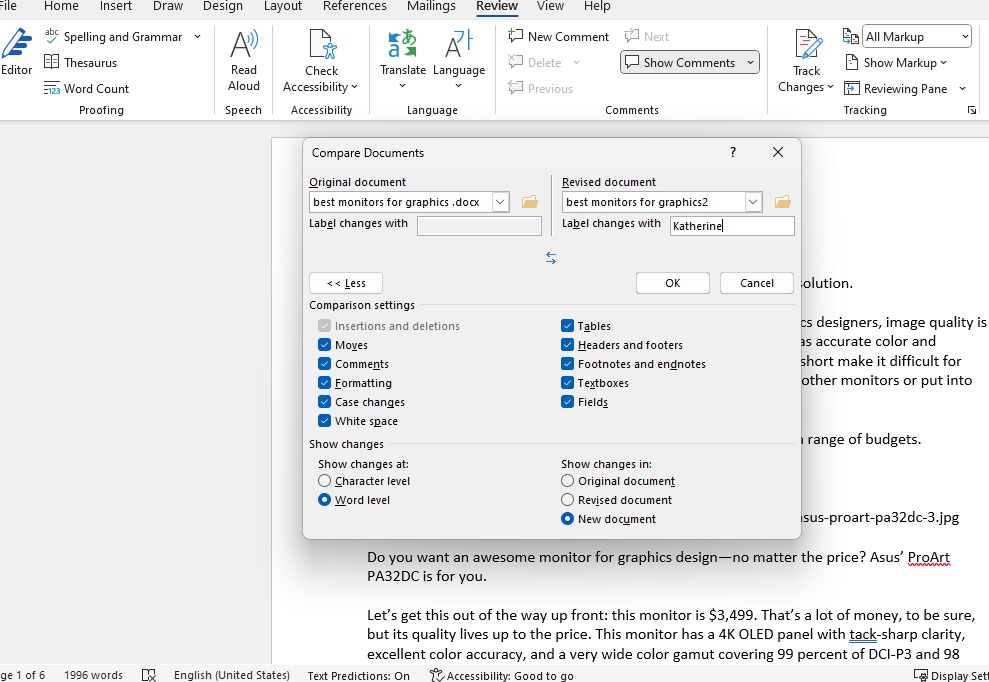
Word’s comparison function allows you to determine the differences between two versions of a document in a matter of seconds.
Word’s comparison function allows you to determine the differences between two versions of a document in a matter of seconds.
Foundry
Word’s comparison function allows you to determine the differences between two versions of a document in a matter of seconds.
Foundry
Foundry
To do this, switch to the “Review” ribbon and click on Compare > Compare. In the next step, enter the file of the original document in the drop-down menu on the left-hand side of the window and enter the revised document on the right-hand side.
After clicking on “Expand,” you can remove individual elements such as comments or spaces from the comparison in favor of a better overview.
Further reading: Microsoft Word: 9 tricks and hidden features
Under “Show changes in.” you can specify whether the changes should be presented in the original, in the revised version, or in a new file. After clicking on “OK,” Word marks the changed passages in your text.
This article was translated from German to English and originally appeared on pcwelt.de.
This article originally appeared on our sister publication PC-WELT and was translated and localized from German.
Author: Roland Freist

Roland Freist bearbeitet als freier IT-Fachjournalist Themen rund um Windows, Anwendungen, Netzwerke, Security und Internet.
Recent stories by Roland Freist:
How to change the color of the Windows taskbarWindows is full of mysterious processes and files. What’s behind them?Outlook: How to set up breaks between your meetings






