How to make Cortana search with Google instead of Bing in Windows 10

 Image: Microsoft
Image: MicrosoftWindows 10’s Cortana provides a great way to quickly launch a web search, but you may not appreciate that Microsoft’s digital assistant defaults to Bing—and there’s no built-in way to get Cortana to switch to Google instead.
The lack of multi-search engine integration makes a certain amount of sense since Cortana’s cloud-based brains are powered by Bing. That works out fine for tracking flights, solving math problems, and telling you the weather. But when it comes to simply displaying search results, many people prefer Google to Microsoft’s search engine.
Fortunately, there are a few solutions that can redirect your Cortana web searches from Bing to Google.
The downside is these solutions only work with Chrome or Firefox. That means if Microsoft Edge, Opera, or Internet Explorer is your browser of choice you’ll have to make due with Bing or switch your default browser.
If you’re not big on Google, these solutions also work with other search engines, such as DuckDuckGo and Yahoo.
Further reading: Meet Cortana: The ultimate guide to Windows 10’s helpful digital assistant
Firefox
Firefox is the simplest of the two to get working as it has the ability to switch your Cortana search engine automatically and without any third-party add-ons.
All you have to do is set the most recent version of Firefox as your default web browser. If you don’t know how to do that, check out PCWorld’s tutorial on changing your default browser in Windows 10.
Once Firefox is your default, try searching with Cortana. You’ll notice that Firefox displays your search results using the browser’s default search engine. If you’ve never used Firefox before that means your Cortana searches will show results from Yahoo. Switching to Google, however, is really easy.
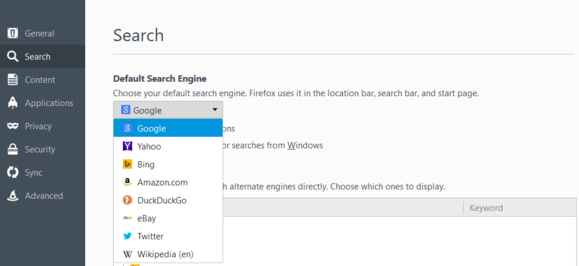
Search options in Firefox for Windows.
Open Firefox and click on the magnifying glass icon in the search bar. Next, a drop down menu appears where you can select Change Search Settings. In the tab that opens, click the drop down menu under Default Search Engine and select Google.
Now whenever you launch a search using Cortana you’ll get results in Google instead of Bing.
Chrome
Chrome won’t natively redirect your Cortana searches in Firefox-like fashion, but there is a third-party extension that offers the same effect: Chrometana.
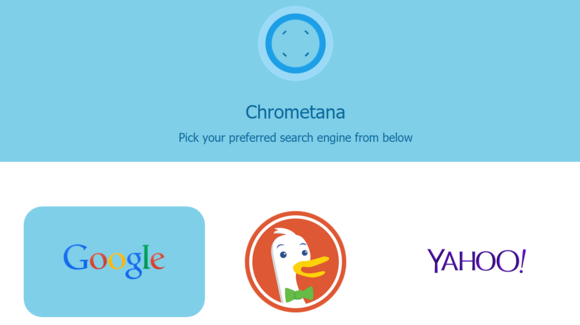
Chrometana’s search engine options.
After you’ve installed Chrometana from the Chrome Web Store, type chrome://extensions into the address bar. Scroll down until you see Chrometana and click Options. A new page will open, allowing you to choose Google, DuckDuckGo, or Yahoo as your preferred search engine for Cortana.
Click the search engine of your choice, close the tab, and then do a search via Cortana. Just as before, the results will open up in Google instead of Bing. Success!






