4 more Gmail Labs features you should be using

 Image: Google
Image: GoogleSeveral months ago, we took a look at some essential add-ons from Gmail Labs, Google’s workshop for experimental pre-release features. The most successful ones get formally added to Gmail. In fact, “Undo Send,” which was featured in our earlier roundup, was officially rolled out a few months ago. Others unceremoniously disappear, and still others come and go. But almost all add some productivity-enhancing functionality to your inbox.
We decided to see what was currently cooking in the lab and found four more you should try out. To be a Labs rat, all you have to do is go to Settings > Labs, enable the feature(s) you want to try out, and click Save Changes. If anything goes awry—these are test features, remember—just go to https://mail.google.com/mail/u/0/?labs=0 to disable these features and return your inbox to its pre-Labs state.
Quick Links
Gmail offers several features for sorting and prioritizing email, such as starred messages, category labels and inbox tabs. One of the most effective—and overlooked—is Quick Links. This lab gives you a one-click connection to just about anything you can think of right from the Gmail sidebar.

With Quick Links, you can have one-click access to just about anything in your inbox.
When you enable Quick Links, you’ll see a box appear on the bottom left of your inbox. Here you can add specific messages, saved searches, labels, or anything else you access often. To add an email, for example, open the message, then click Add Quick Link in the Quick Links box. In the dialog box that opens, enter an easily identifiable name for the message and click OK. You can save the results of a search by running the search and following the same steps once you get your search results.
Google Calendar gadget
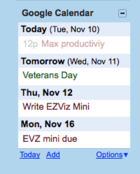
Google Calendar Gadgets lets you manage your schedule without leaving your inbox.
Some Labs features are purely pragmatic. Enabling the Google Calendar gadget adds a widget to Gmail’s left menu bar that gives you an at-a-glance view of upcoming events. You can scroll through the days, add entries and details, and even view multiple calendars. Next time you get an email invitation and have to consult your schedule you won’t even have to leave your inbox.
Custom Keyboard Shortcuts
Keyboard shortcuts separate the power users from the posers, and Gmail has a ton of them. But if any of the built-in shortcuts don’t suit your style, you can put your own spin on them with this lab.
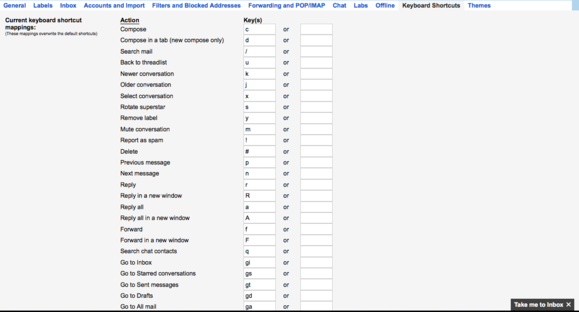
Custom Keyboard Shortcuts lets you modify Gmail’s built-in key combos.
Enabling it adds a Keyboard Shortcuts tab to the Settings menu. From here, you can define keystrokes for a variety of functions including searching, starring messages, and navigating your inbox. You can remap the default keys or just add alternates. To disable your custom creations at any time, just click Restore Defaults at the bottom of the page.
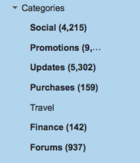
Smartlabels adds Purchases, Travel, and Finance to Gmail’s categories menu.
Smartlabels
If you’re a fan of Gmail’s category feature— which auto-labels messages as social, promotions, updates, and forums—you’ll likely love this lab. Smartlabels adds purchases, travel, and finance to the Categories section of the left menu and sorts your incoming messages accordingly. Though it’s pretty accurate, it occasionally mis-sorts a message. You have the option of re-categorizing any email using the Smartlabels drop-down menu within the message.






