Windows 10 Creators Update review

 Image: IDG / Monica Lee
Image: IDG / Monica LeeAt a Glance
Expert’s Rating
Pros
Paint 3D is a charming, powerful intro to 3D contentInking on photos/videos is charmingPC gaming powers up with Beam, Game Mode
Cons
What Microsoft promised, it hasn’t delivered (yet)For new users, Windows isn’t freeGame Mode’s benefits seem mostly illusory
Our Verdict
Microsoft’s Windows 10 Creators Update doesn’t quite live up to Microsoft’s promises. Nevertheless, new features like basic 3D content creation, game streaming, and e-reading add fun capabilities anyone can use.
Microsoft’s Windows 10 Creators Update offers the most significant upgrade to Windows 10 since its launch, splashing a bright, cheery coat of fun over Windows 10’s productivity foundation.
Microsoft announced Wednesday morning that this free upgrade will begin rolling out to existing users as soon as April 11. New users will need to pay $120 for Windows 10 Home or $200 for Windows 10 Pro—remember, Windows 10 itself is no longer free. Insiders already have the Creators Update, as the company also confirmed Wednesday, and we used the Insider build to write this review.

It’s worth the upgrade. The Creators Update adds numerous new capabilities that Windows previously lacked. Check out Microsoft’s renewed commitment to PC gaming. Try the new, creative twists on Windows Ink (no stylus required—a mouse or touchpad will do), including the ability to write on videos (yes, videos) and maps. Take a second look at Microsoft’s Swiss Army knife, its Edge browser, which now offers 4K Netflix, ebooks, and more. Even Cortana has learned new tricks.
Microsoft’s 3D vision is missing a key portion, and that’s a shame. Still, it doesn’t matter if you can barely draw a stickman, or own an aging PC with a three-button mouse—Microsoft made the Creators Update accessible to everyone, though you’ll certainly enjoy it more with a touchscreen and stylus.
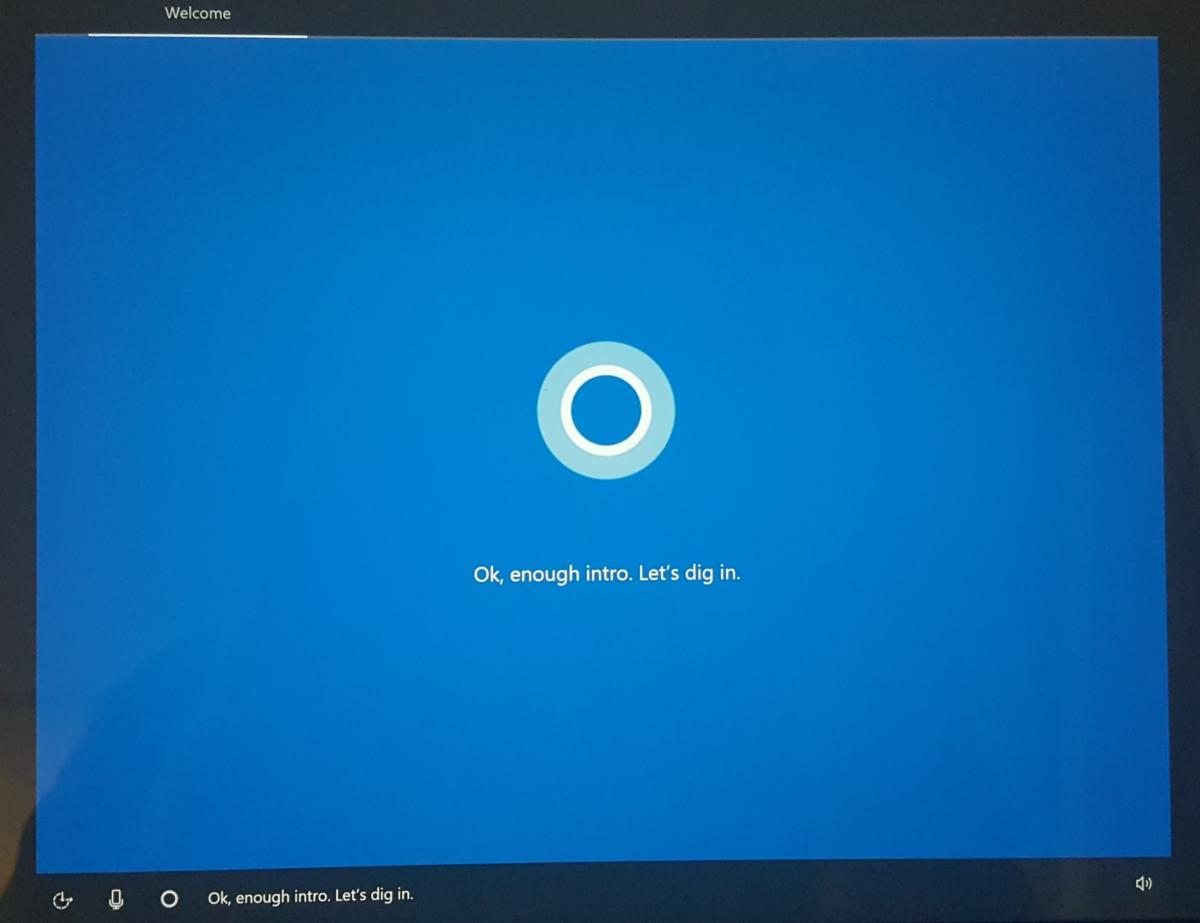 IDG / Mark Hachman
IDG / Mark HachmanSetting up the Windows 10 Creators Update is now a pleasant, voice-driven experience with the cheery Cortana.
A cool new experience from the get-go
If you’re upgrading to a new PC equipped with the Windows 10 Creators Update, the new Cortana-driven, out-of-the-box experience (OOBE) is a charming introduction. Narrated almost exclusively by the actress Jen Taylor as Cortana, the OOBE is now voice-driven and almost entirely hands-free, orally asking you to agree to using Cortana, Windows’ default privacy settings, and the like. In all, the setup process took me about four minutes. You still have the freedom to toggle off targeted ads and other options, though Windows will immediately suggest a reason why you shouldn’t.
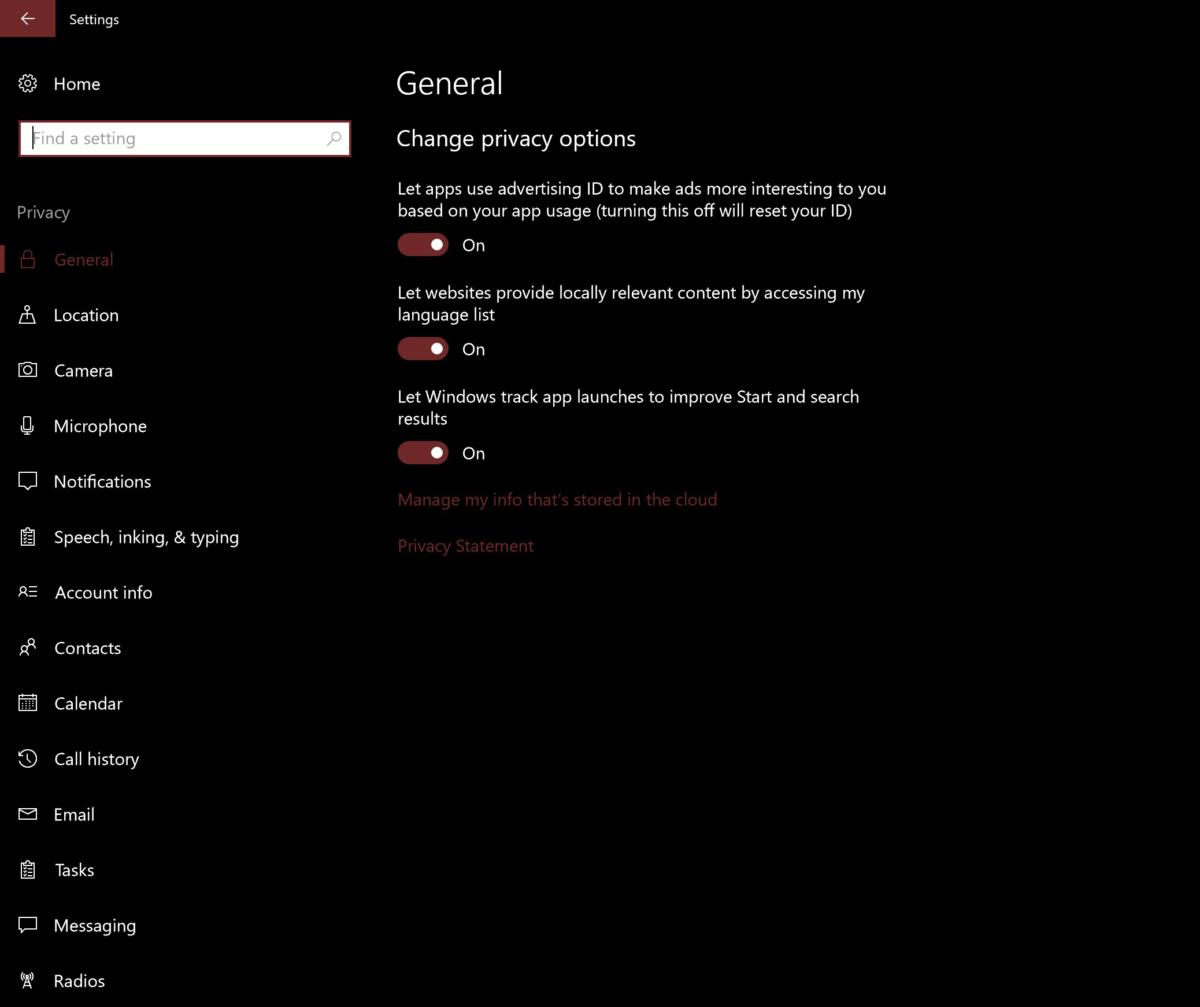 IDG / Mark Hachman
IDG / Mark HachmanThe Windows OOBE includes a streamlined privacy setup process. If you want to dig in later, the Settings > Privacy menu offers tons of options.
You’ll also notice a few thoughtful touches while bringing your PC up to speed. Adding a Logitech mouse to my testbed prompted Windows to search out Logitech’s associated software. Device setup now takes place behind the scenes, so Windows will notify you that you can use a new device within just a second or two. I also like how the Creators Update adjusts your display resolution or monitor setup automatically instead of asking you to approve the process.
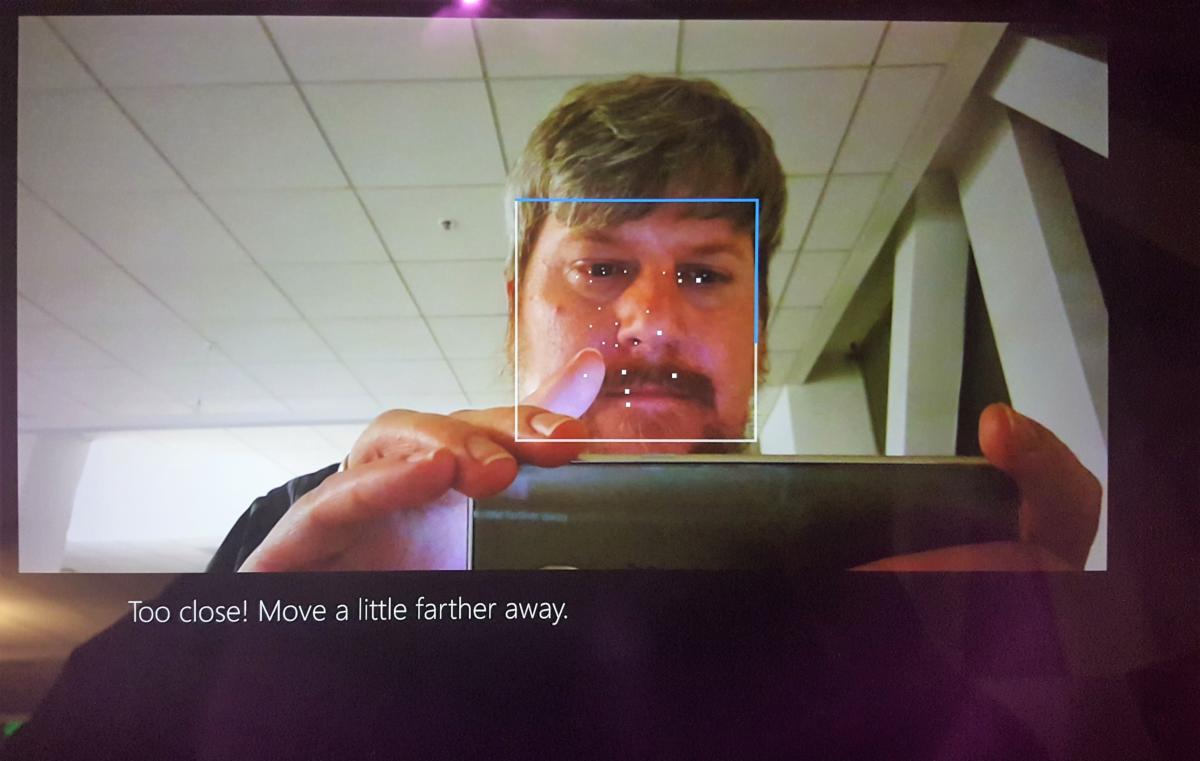 IDG / Mark Hachman
IDG / Mark HachmanI just happened to have my camera ready to capture the new Windows Hello experience, as part of the Windows setup process. It’s fast!
And then there’s the “oh, wow!” moments: Windows Hello and Themes. Setting up facial authentication is done almost before you’re aware it’s taken place. Recognition is almost instantaneous, too. (I just wish there were a consistent way to sign in to multiple Microsoft services at once. Cortana offered to sign me into “all Microsoft apps” within Windows, but it didn’t take.)
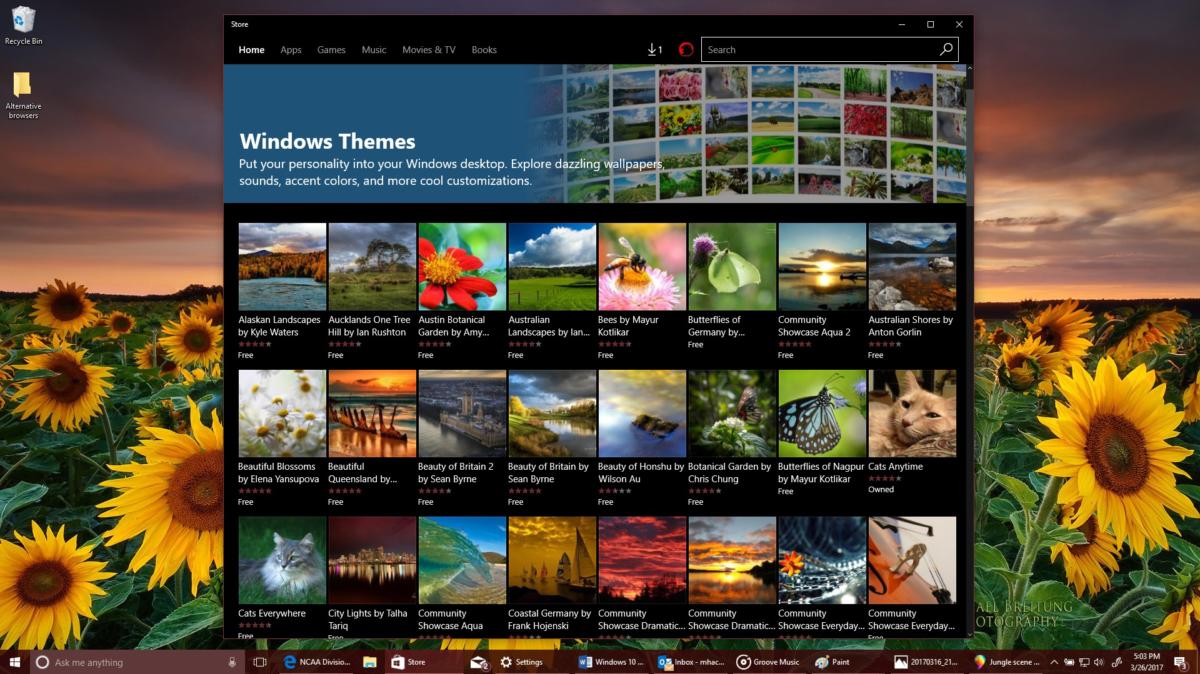 IDG / Mark Hachman
IDG / Mark HachmanBoring Windows desktops are a thing of the past with Windows 10 Creators Update’s new Themes.
Do not overlook Themes, either. For too long Windows has been shackled to generic default backgrounds. With the new Themes packs inside the Windows Store, you can get a glorious nature- (or cat-) inspired background, including optional sounds. Windows even displays different backgrounds on different monitors.
Gamer gifts: Game Mode, Beam game streaming
Though Microsoft has invested heavily in the Xbox One game console (whose own Windows 10 Creators Update features actually go live today), Microsoft’s made two key additions for PC gamers: Game Mode and Beam.
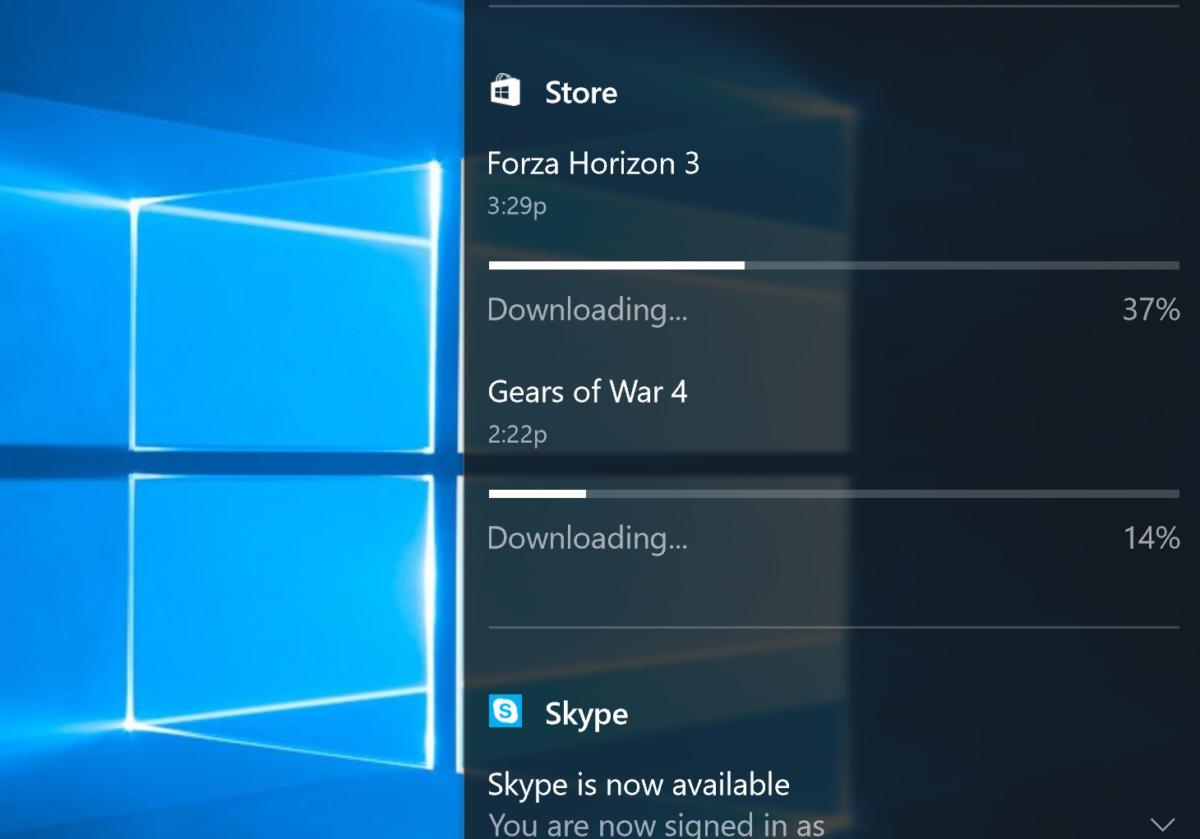 IDG / MARK HACHMAN
IDG / MARK HACHMANDownload a game from the Windows Store, and you’ll now see a progress bar.
Remember when games like the original DOOM required tweaking HIMEM.SYS and other startup files to eke out every last bit of performance? Game Mode does the same, but automatically, checking to see what other processes are running on your PC and giving your game application priority over them. The idea is less that you’ll gain a few more frames per second, and more that games will run smoothly, without hitches and stutters.
If you’re running a Titan X GPU, Game Mode isn’t for you—laptops and desktops with low-end graphics will see the most benefit. But even those improvements could vary: We tried Game Mode with Microsoft’s own in-house Gears of War 4 on a laptop with a discrete, but low-powered GPU. It showed just a small increase in minimum frame rate.
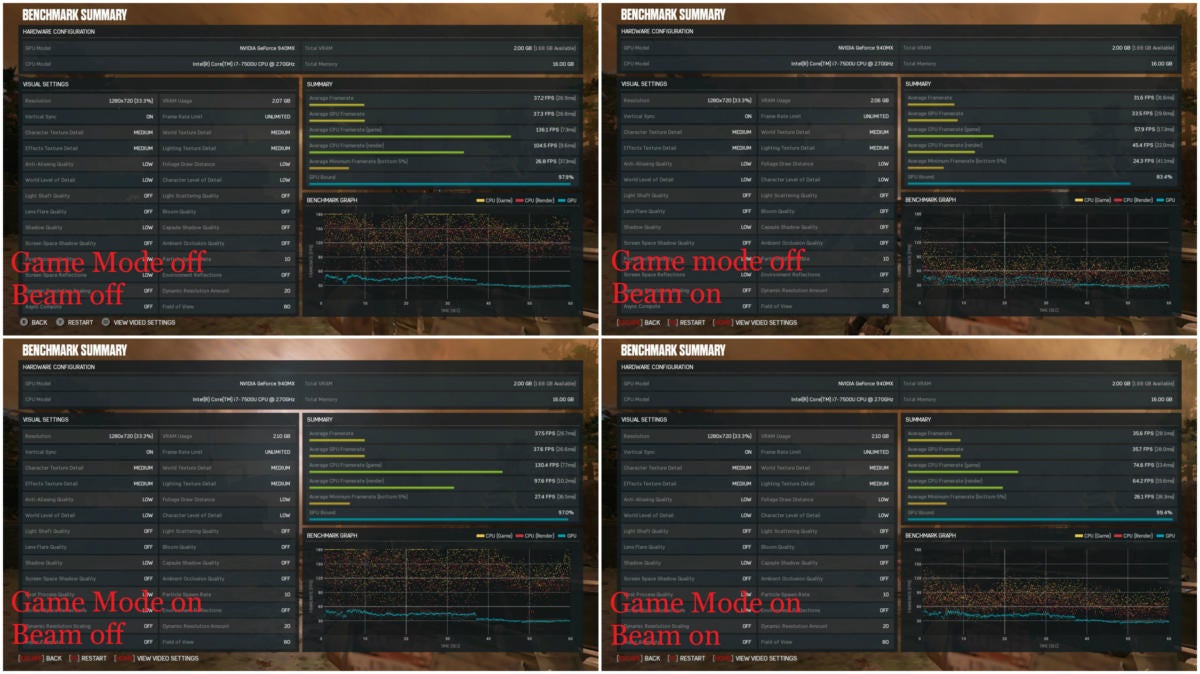 IDG / MARK HACHMAN
IDG / MARK HACHMANUsing the same Gears of War 4 benchmark and settings (on a laptop with a discrete, low-end GPU), you can see the impact of Game Mode and Beam on performance.
Last August, Microsoft bought Beam to gain some foothold against Amazon’s Twitch and Google’s YouTube in the emerging world of game streaming. Streaming with Beam is pretty simple: Open the Game Bar (Win + G, or the Xbox button on an attached controller) then navigate to the Broadcast icon. I had previously set up a Beam account on the website, but Beam never asked for it—it used my Xbox Live account name instead.
 IDG / MARK HACHMAN
IDG / MARK HACHMANWhat it looks like to stream Gears of War 4 using the Beam service. Alternatively, you can use the window to display viewer comments.
Streaming with Beam lets you play a game as an interactive performance, chatting with strangers about what’s going on. Strangers may criticize, praise, or even pay you for your efforts. Beam’s hardware impact may require further testing, though: As you can see from the raw benchmark scores (above), Beam streaming chopped quite a bit off of my laptop’s CPU performance.
Windows Ink rejuvenates Photos and Maps
Microsoft had little to show for Windows Ink in the Anniversary Update. In the Creators Update, however, inking is actually fun. Within the Photos app, you can add ink annotations—comments, smiley faces, the works—and the ink will save to a separate copy of the file. Even setup is smoother: As I was inking, Windows popped up a notification to set up the pen.
 IDG / MARK HACHMAN
IDG / MARK HACHMANInking on Photos is fun, but doesn’t have the verve of inking on videos.
Inking saves an inked photo as a “living image” within Photos, essentially a brief video where the ink spontaneously appears. (The above is just a plain-jane JPEG.) Inking within videos is far more fun, as the ink will appear and disappear as the video plays.
Inking photos and video still needs some polish—the erase feature is all or nothing—and the feature cries out for some stickers or emoji, too. Add those, though, and Microsoft could regain some of the playful fun that’s been missing from Windows from a decade.
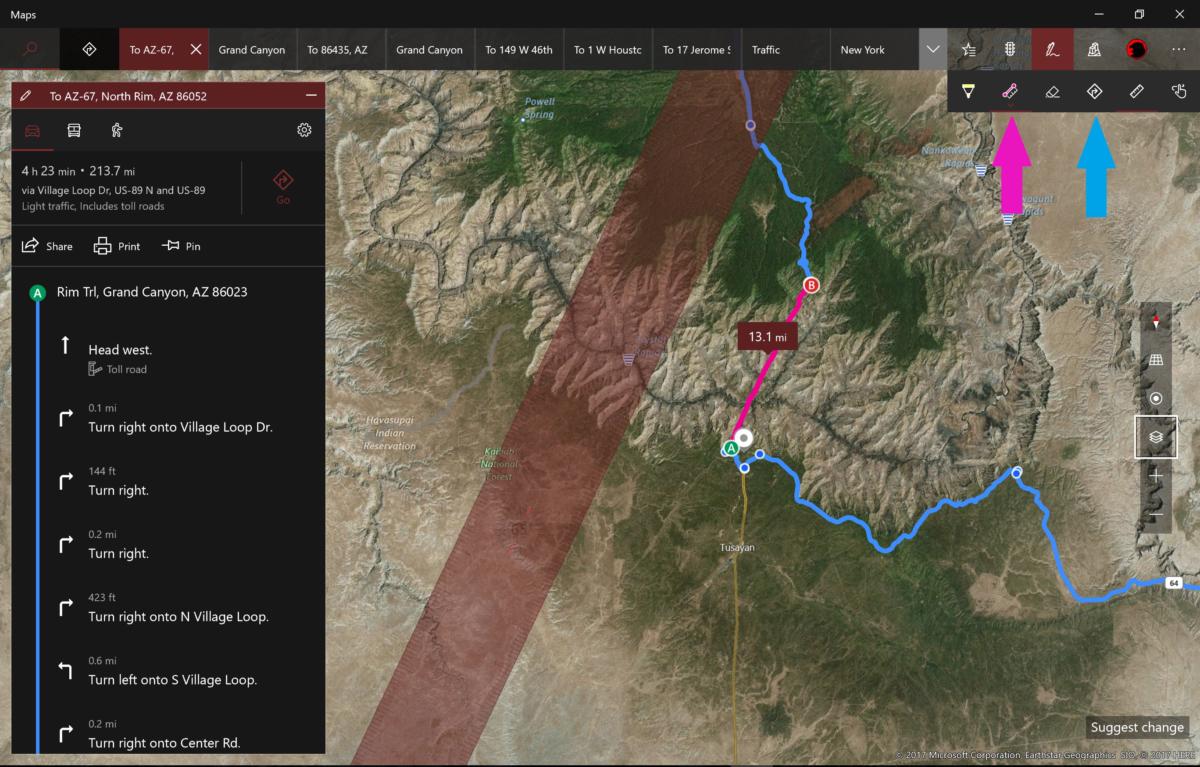 IDG / MARK HACHMAN
IDG / MARK HACHMANHere, I’ve shown Maps calculating distance as the crow flies (pink) versus a calculated route (blue). The red bar is Ink’s straightedge.
One of the features Microsoft seems proudest of—inking two points within Maps, which then calculates the distance—I initially dismissed as useless. Tracing a trailhead or creek and calculating the distance, though, has merit. (You can either use Ink’s older straight edge—which now tracks angles—or a second, circular “protractor” that helps draw arcs.) What Microsoft doesn’t really make clear is that you can draw a similar line between two points, and Maps will then calculate the street route between them. That’s much cooler, and something Google doesn’t offer.
Paint 3D anchors a patchwork 3D experience
If there’s one theme that Microsoft established during its fall reveal of the Creators Update, it’s that virtual—sorry, mixed reality—was central to the update. It’s a shame, then, that much of it falls short.
You may not even be aware that Windows already hides a robust suite of tools to import, create/edit, view, and print 3D objects: 3D Scan, View 3D, and 3D Builder all cooperate to provide a 3D content-creation toolchain throughout Windows. All of them were already there within Windows 10, and Paint 3D joins them with the Creators Update.
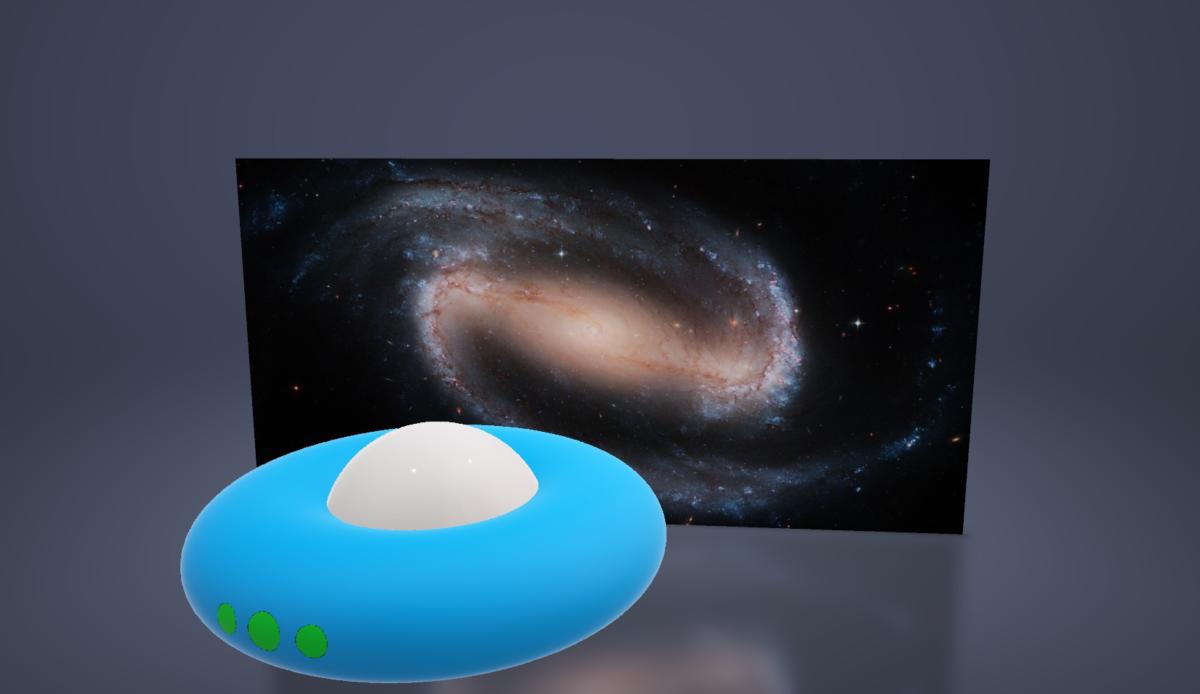 IDG / MARK HACHMAN
IDG / MARK HACHMANCreating this 3D scene took me about three minutes with Paint 3D. It’s fun and easy. Check out our Paint 3D tutorial for more.
The Achilles heel here is 3D content creation. Last October, Microsoft promised—heck, even demonstrated — a Capture 3D app that used a mobile phone camera to 3D-scan an object as easily as taking a movie. And…where is it? Missing in action. Are 3D objects in Office? Nope. I spent hours with the built-in 3D Scan app, connecting a Kinect depth camera to a Surface Studio and attempting to scan 3D objects, including myself. Those attempts failed miserably, resulting in an “object” that looked more like a puddle.
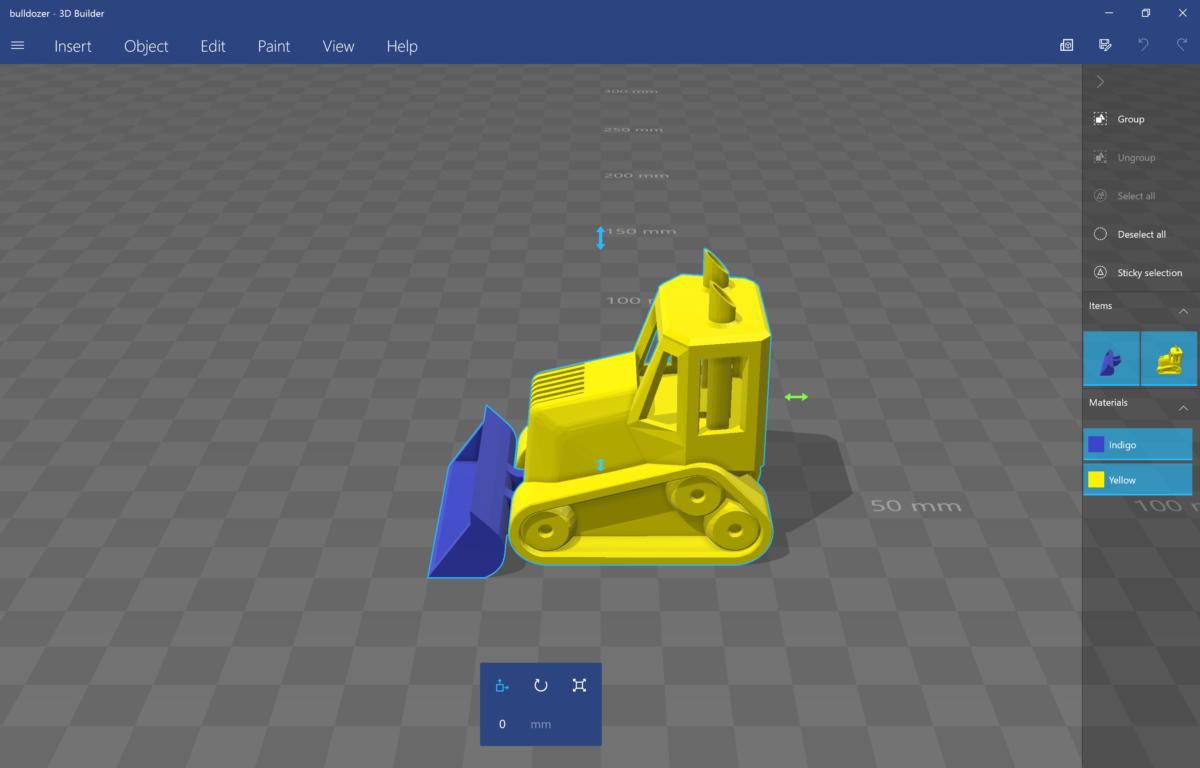 IDG / MARK HACHMAN
IDG / MARK HACHMANThough Microsoft hasn’t talked about it much, 3D Builder is an excellent 3D app within Windows 10. Here, I’ve imported one of Microsoft’s premade 3D objects.
Paint 3D, on the other hand, is one of the triumphs of the Creators Update. It encourages you to create simple 3D objects with a variety of textures, or incorporate more complex objects from the Remix 3D community site. (Want more? Check out our hands-on of Paint 3D, together with a how-to video to get you started.)
From there, you can export your 3D object to Windows 10’s existing, excellent 3D Builder app. The app neatly integrates a connector to a third-party 3D-printing service, which automatically imports your object and prices out its cost. But it’s heartbreaking to come all that way and discover that the total printing price is probably way too expensive to justify the effort.
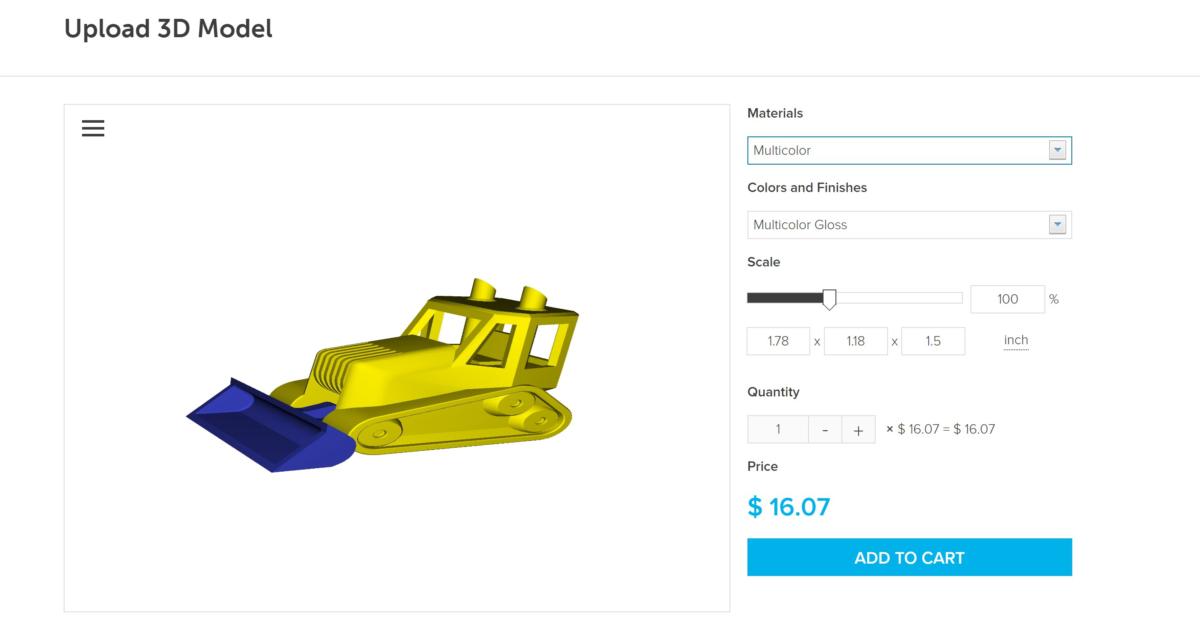 IDG / MARK HACHMAN
IDG / MARK HACHMANMicrosoft’s integration with a third-party 3D print service couldn’t be easier. But the prices for this 2-inch toy can range from $16 or so to $66 for steel to almost $300 for something crazy like titanium.
As for the Hololens? Or the mixed-reality headsets Microsoft’s talked up since last year? Both should serve as displays of sorts for virtual objects, yet neither is widely available. (Windows Mixed Reality, aka Windows Holographic, is available only for developers, I’m told.) So far, Microsoft’s VR promises are struggling toward viability.
Keep reading to learn about Edge’s 4K Netflix and e-reading upgrades.
Edge’s new features include Netflix 4K, e-reading
Though many readers wrote off the bare-bones Edge that debuted along with Windows 10, it improved with the Anniversary Update, and the trend continues with the Creators Update. Here are the four key additions: the ability to import favorites from other browsers, new tools to organize tabs, Edge’s debut as an e-reader, and Edge’s upgraded ability to play Netflix at 4K resolutions.
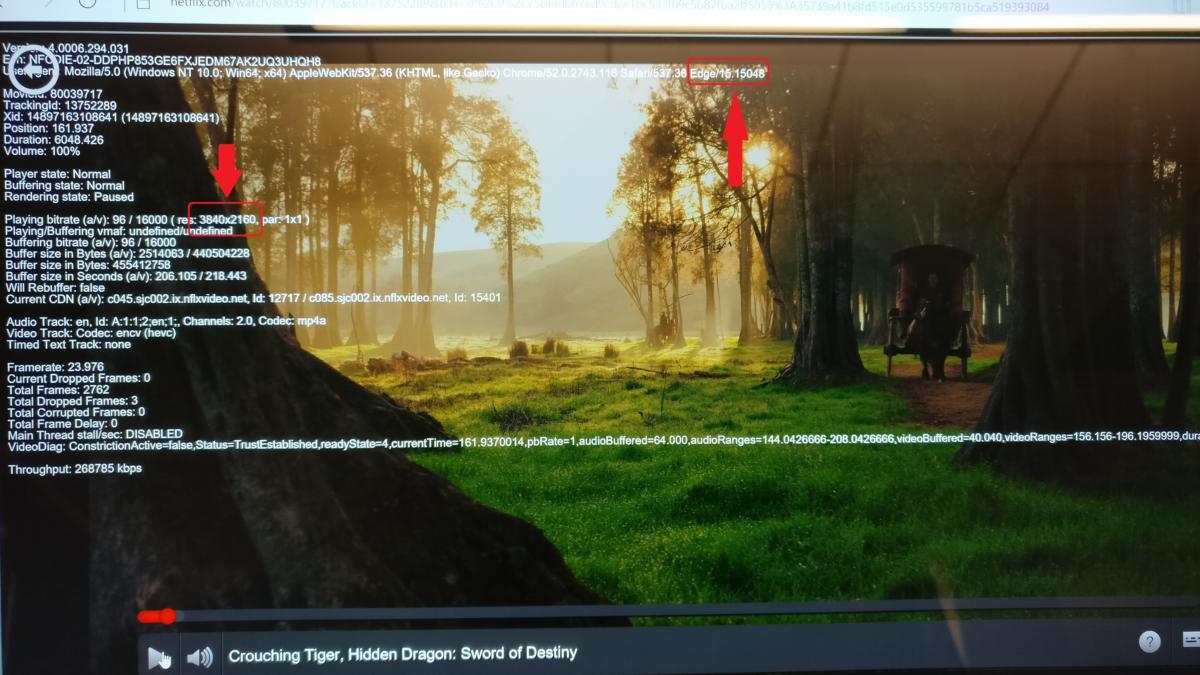 IDG / MARK HACHMAN
IDG / MARK HACHMANThe under-the-hood tools within Netflix allowed us to prove that yes, Edge is the only PC browser to play Netflix streams at 4K.
Reading books via Edge is functional (check out our hands-on experience), lacking some conveniences but offering a reasonable alternative to an app or an e-reader. As for Microsoft’s 4K Netflix claims—yes, we’ve proven they’re true, and no other PC browser can say the same.
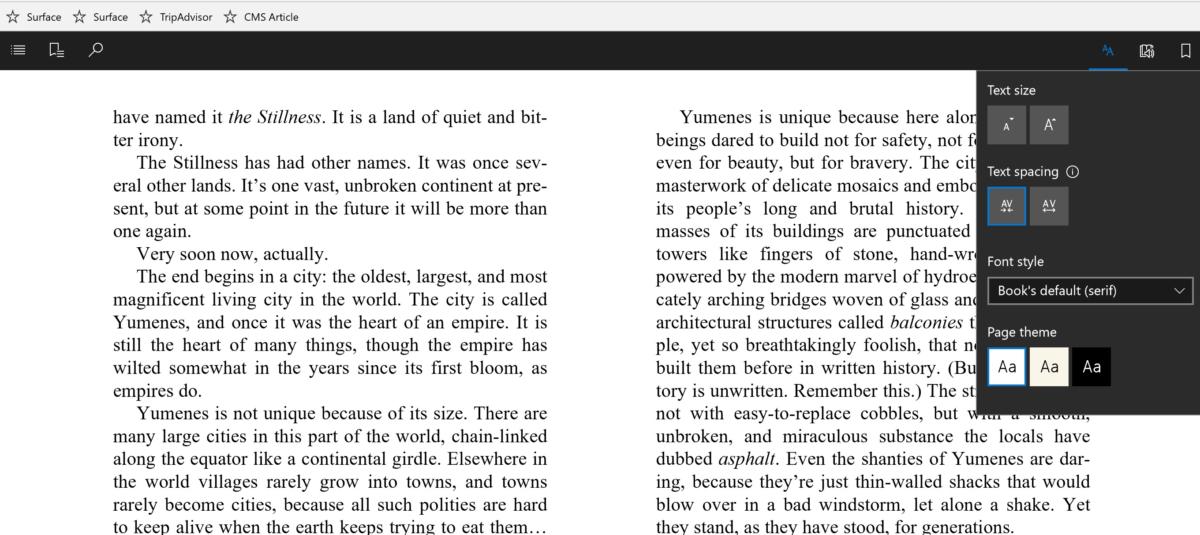 IDG / MARK HACHMAN
IDG / MARK HACHMANEdge’s Book e-reader gets the job done.
A new feature in Edge, the ability to set aside a tab or groups of tabs, is useful but needs refinement. Let’s say that you began researching a trip to Hawaii, opened a few tabs on what to see or do in the islands, then called it a night. Normally, you might bookmark the tabs for a later date. Edge allows you to take that group of tabs and “tombstone” them on the left rail. Each time you set the tabs aside, a new group is formed—which you can’t label or add to, unfortunately. Each group of tabs can be reloaded whenever you want, even after a reboot. A somewhat related feature lets you preview tabs as thumbnails.
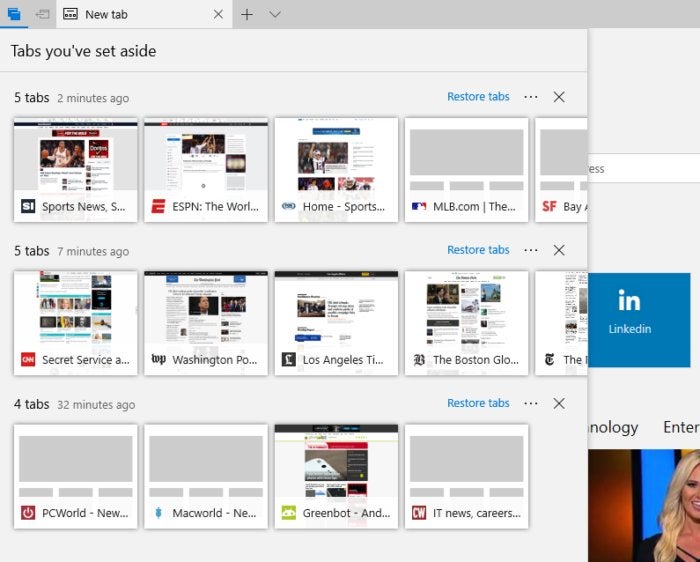 IDG / MARK HACHMAN
IDG / MARK HACHMANTabs can be set aside and restored using the icons in the upper right-hand corner of Edge.
You can supposedly import favorites/bookmarks as well as passwords from the two most popular browsers, Internet Explorer and Google Chrome. At least with Chrome, bookmarks imported just fine, though I had to reorganize them a bit. Not a single password that I tested carried over, however.
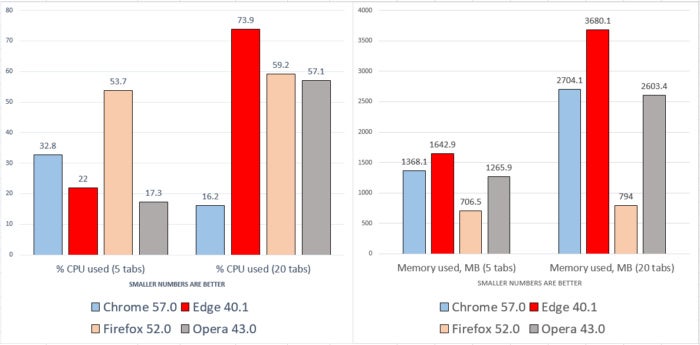 IDG / MARK HACHMAN
IDG / MARK HACHMANEdge still consumes more of your computer’s resources than other browsers when using a large number of tabs.
I’ve been saying for a while now that Edge has risen to the level of a “good” browser. Notably, it now boasts a total of 25 Edge extensions in the Store, including new additions like Microsoft Personal Shopping Assistant and Tampermonkey. But it remains an odd duck. It performs just as well as Chrome or Opera when loading a new webpage, and it’s nearly at the top of the class when browsing with just a few tabs. But under load, running 20 tabs, it slows down and bloats considerably.
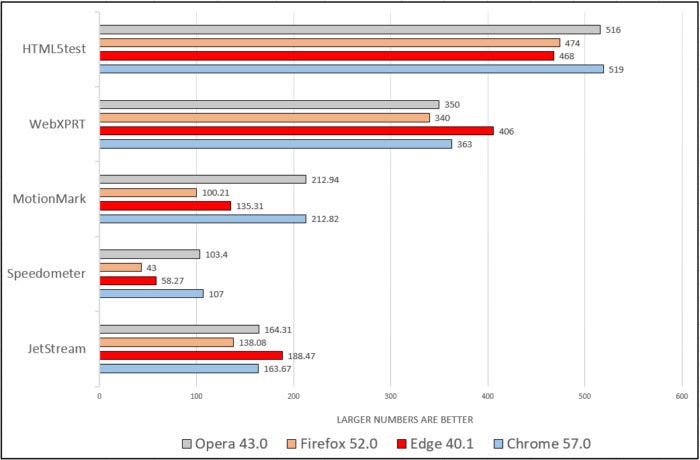 IDG
IDGEdge’s performance is all over the place in our list of benchmarks, which measure browser performance across a variety of Web-based tasks.
My benchmark tests show that Edge can simultaneously excel at calculating Javascript operations used by Web sites, but supply just half of the responsiveness of Chrome in certain web apps. In short, Edge meets everyone’s expectations—good or bad.
Cortana gets her Groove on
Cortana’s interactions have expanded from voice controls to the lock screen. Now, the Cortana full-screen experience launches any time she’s idle. Because Cortana normally hides in a narrow window in the corner of your screen, the full-screen experience is actually superior when displaying weather forecasts and maps.
 IDG / Mark Hachman
IDG / Mark HachmanCortana’s full-screen mode does justice to graphics she can’t really display in a corner of your screen.
This time around, Cortana’s new features focus on music. If you ask her to play, say, “Paint It Black” by The Rolling Stones, she’ll launch Groove Music (if you have a subscription). Previously, she’d import a YouTube video.
She’ll also launch music from TuneIn and iHeartRadio, if those apps are installed. Here, though, you’re subject to the whims of the apps; saying “play blues on iHeartRadio” prompted the app to play The Imaginary 8 The Girl’s One Woman Blues Band, which ain’t blues at all. You can also ask Cortana to identify what’s playing—quite handy if you’re listening to TuneIn, which simply streams local radio without any metadata.
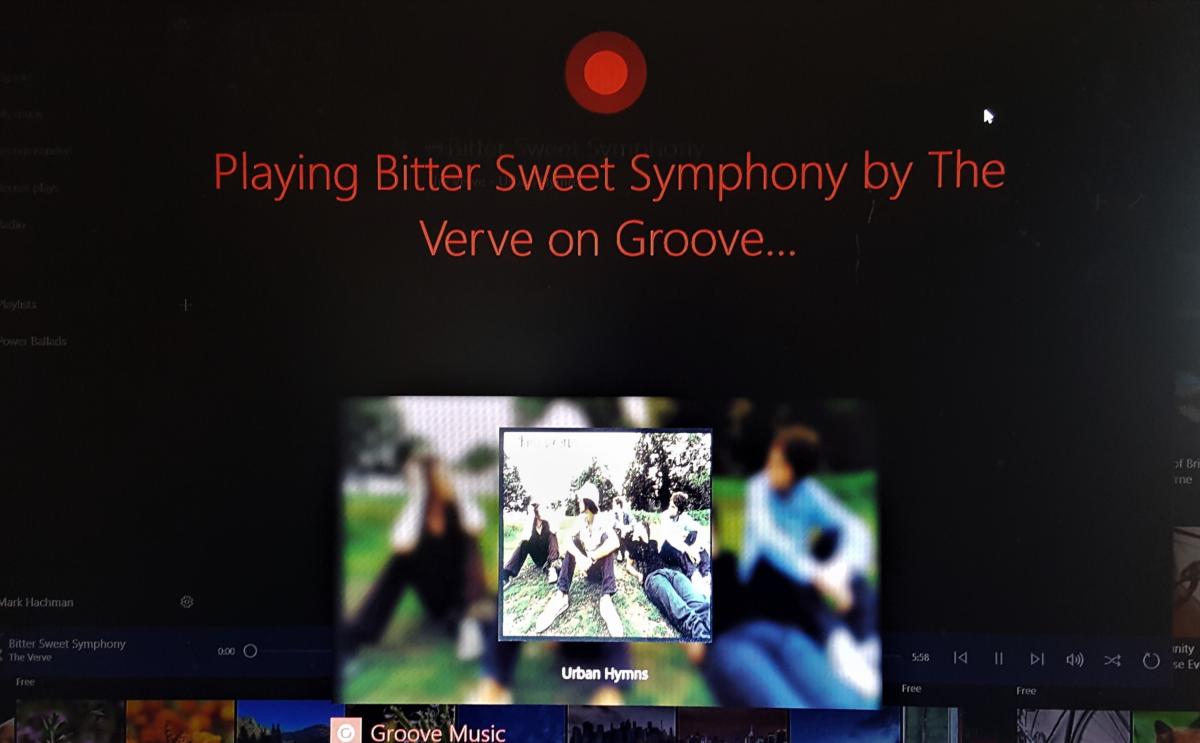 IDG / Mark Hachman
IDG / Mark HachmanIf you have “Hey Cortana” enabled, you can play DJ across the room in the Creators Update.
Cortana will also help you keep your commitments. If you’ve allowed her to read your Office 365 documents, don’t be surprised to see her reminding you to live up to promises you’ve previously made.
Incidentally, Microsoft and Dolby have promised a Dolby Atmos app (with in-app purchases) that Dolby confirmed isn’t live yet. A second option, Windows Sonic for Headphones, offers a virtual 7.1 surround experience that’s a marked improvement over the vanilla audio that Windows offers—assuming you don’t have a PC with audio improvements already included, of course.
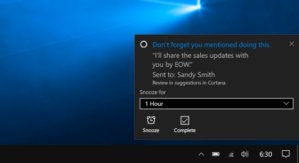 Microsoft
MicrosoftCortana can help you to keep your promises.
The other improvements you’ll care about
Though Microsoft unified the Creators Update around content creation and creativity, a number of piecemeal improvements made their way in, as well. An abbreviated list follows:
Windows 10 CU includes a night-light feature that begins red-shifting your display’s color as the sun goes down, gently reminding your body that it’s time to go to sleep. It helped eliminate my wind-down period before I hit the hay.
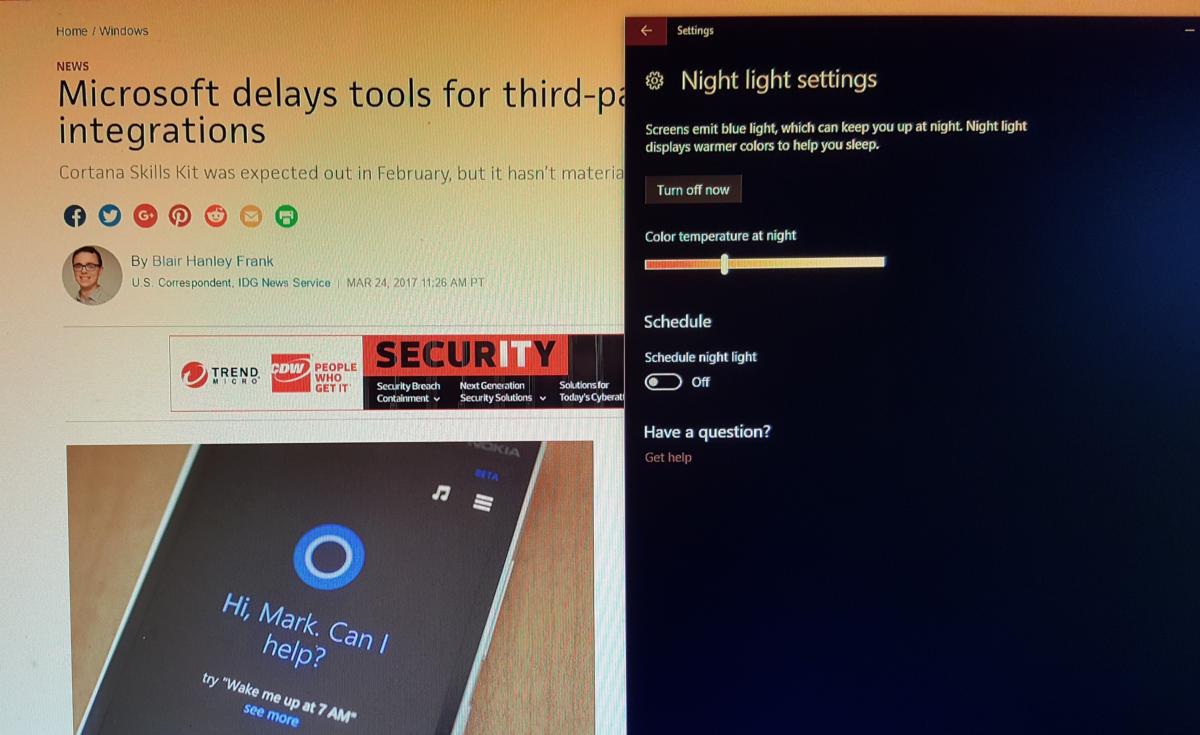 IDG / Mark Hachman
IDG / Mark HachmanThe “night light” mode shifts your screen’s output towards orange or red so your body’s circadian rhythms aren’t interrupted by the blue light your monitor normally puts out.
Ads for features like OneDrive and Tips in Windows Explorer will drive some people absolutely crazy. Remember, though, that there are millions of users for whom the new features will require some hand-holding.If you love macros and shortcuts, you’re in luck: New touchpad settings allow you to craft your own gestures.
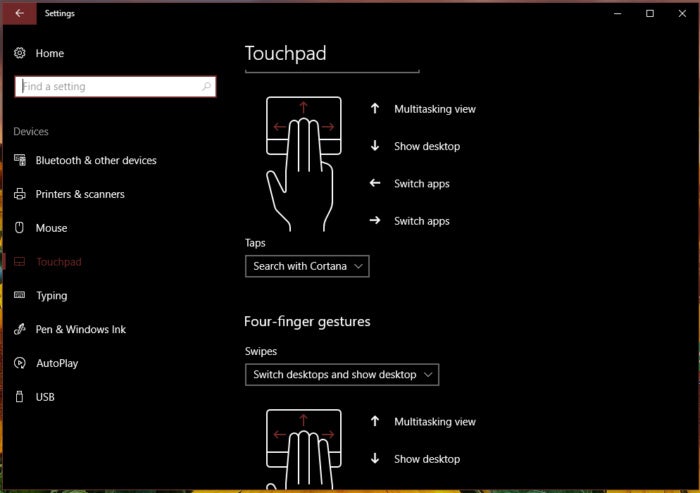 IDG / Mark Hachman
IDG / Mark HachmanIf you have a precision touchpad (the Home > Devices >Touchpad Setting will tell you) you’ll be able to configure your own touch gestures.
PowerShell, a powerful yet slightly intimidating command interface, is now built into File Explorer.
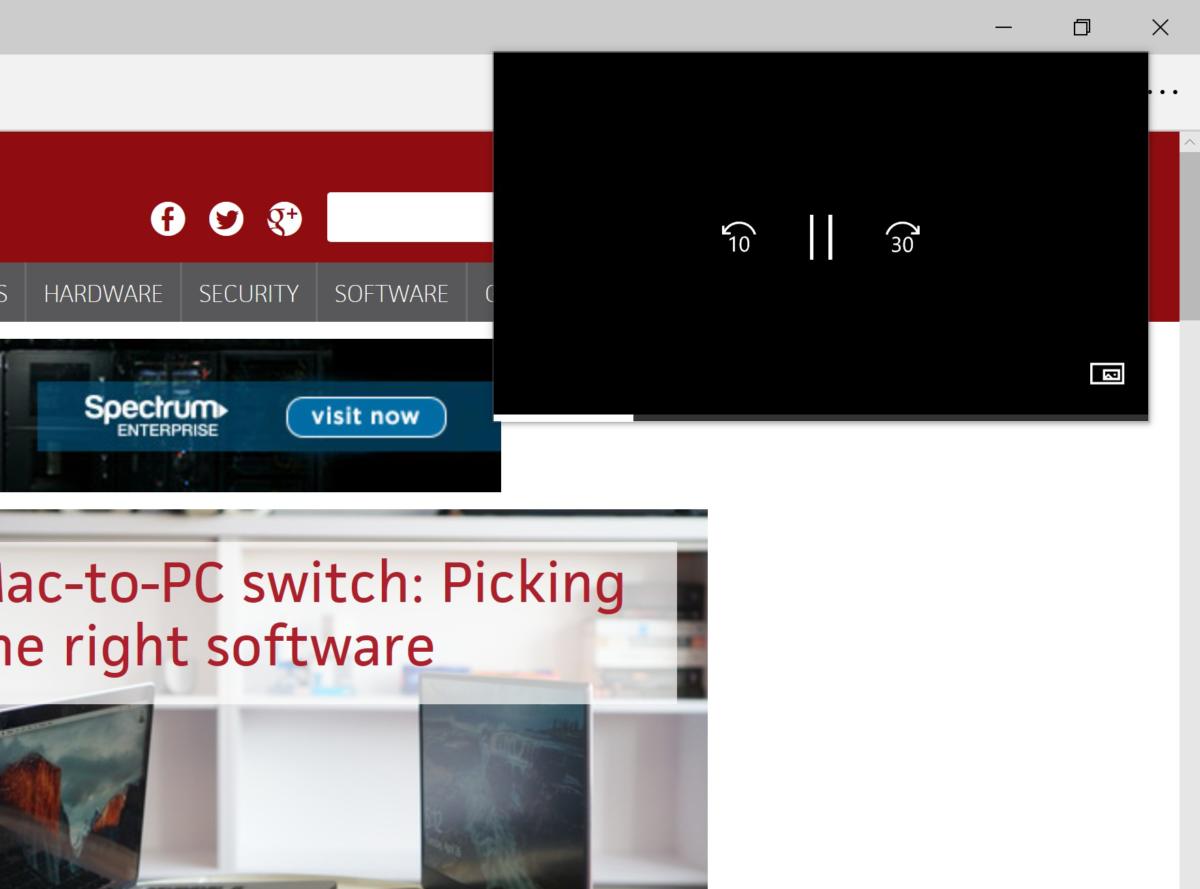 IDG / Mark Hachman
IDG / Mark HachmanMovies & TV now has a mini-player that hovers over other applications.
For those who need it, Windows’ Narrator assistive technologies have significantly improved, with Braille support, a better Scan Mode, and assistance in resetting a PC.Keep exploring and you could find even more obscure but useful features, as we did, some of which just might become your favorites.
Creators Update succeeds in spite of itself
I can’t say for certain how stable the Creators Update will be, though I noticed far fewer bugs than in preceding iterations. Microsoft Word had an issue with opening a file stored on OneDrive, and the helpful Tips app still referred to Anniversary Update content in my Creators Update build.
What angers me, though, is how far removed the Creators Update is from the vision Microsoft presented in the fall, especially when it comes to 3D content. “If we truly want to make 3D for everyone, then we need to make 3D creation as simple as taking a photo or a video on your phone,” Microsoft’s Megan Saunders promised us then.
It’s not. It’s not even close to that. There are so many features that Microsoft pledged and has yet to deliver on: apps to capture objects as 3D images, the My People experience, 3D objects in Office apps, mixed-reality devices from its partners. Windows Holographic, renamed Windows Mixed Reality, is present, Microsoft says, though available only to developers.
[ Further reading: The Windows 10 Creators Update’s best new features ]
I’ve chosen to focus on what’s actually shipping within the Creators Update, and the vast, diverse number of new features justifies our rating. We’re eager to try the Creators Update on the hardware seemingly handcrafted for it, like the Surface Studio, and mixed reality devices.
If Microsoft had nailed 3D content in the Creators Update, our rating would have been higher. I can’t help but think that Microsoft should have announced two Creators Updates: one now, and one scheduled for the fall.
Is the Creators Update worth your time? Yes, absolutely. Microsoft’s creative vision enumerated inside the Creators Update remains potent and viable—though also unfulfilled.






