7 AMD Ryzen tips and tricks to maximize your PC's performance

 Image: Adam Patrick Murray
Image: Adam Patrick MurrayEditor’s note: This article was originally published in March 2017 but was updated extensively in late July to reflect months of additional Ryzen releases, tweaks, and AM4 platform updates.
The most disruptive computer processors in a decade are finally here, and AMD’s Ryzen CPUs are multithreading monsters.
Mentioned in this article
AMD Ryzen 5 1600X Processor
 Price When Reviewed:$249.99Best Prices Today:$119.99 at Amazon | $179.99 at Walmart
Price When Reviewed:$249.99Best Prices Today:$119.99 at Amazon | $179.99 at Walmart
The initial salvo of high-end Ryzen 7 chips—the $500 Ryzen 7 1800X, $400 Ryzen 7 1700X, and $330 Ryzen 7 1700—absolutely chew through productivity and content creation tasks, bringing the power of 8-core, 16-thread chips to more affordable price points. Meanwhile, Ryzen 5 chips like the 6-core, $230 Ryzen 5 1600X and 4-core, $190 Ryzen 5 1500X beat out Intel’s Core i5 series as the best mainstream CPUs for power users.
#id664c7437e8cf6 .jw-wrapper::before { content: “” !important; }
As well as Ryzen performs out of the box, however, enthusiasts can turn knobs and tweak settings to push the processors even further. Today, we’re going to go deeper with tips and tricks that bleeding-edge adopters can use to squeeze even more performance out of their Ryzen PCs, starting with the hardware itself and going from there.
1. Pick the right motherboard
Let’s start with a quick tip in case you haven’t actually purchased your PC yet, because as always, one of the most important parts of getting the most out of your system happens before you even put it together.
 Brad Chacos
Brad ChacosAn AMD Ryzen processor.
Mentioned in this article
Asus ROG Crosshair VI Hero X370 motherboard
 Price When Reviewed:$255.00
Price When Reviewed:$255.00
All Ryzen chips slot into AMD’s new AM4 motherboards, but those motherboards are all built using different chipsets that directly affect your computer’s capabilities. Not only does each chipset offer varied interface support for technologies like USB 3.0 ports and NVMe drives, but some chipsets support CPU overclocking and multiple graphics cards while others don’t.
We aren’t going to delve deeply into all of that here, but check out PCWorld’s guide to Ryzen’s AM4 motherboards for all the info you need on that topic.
2. Update your BIOS regularly
Usually, we advise most PC users to ignore motherboard BIOS updates unless they need to add a specific new feature, due to the small, but real possibility of bricking your hardware. That’s not the case with Ryzen.
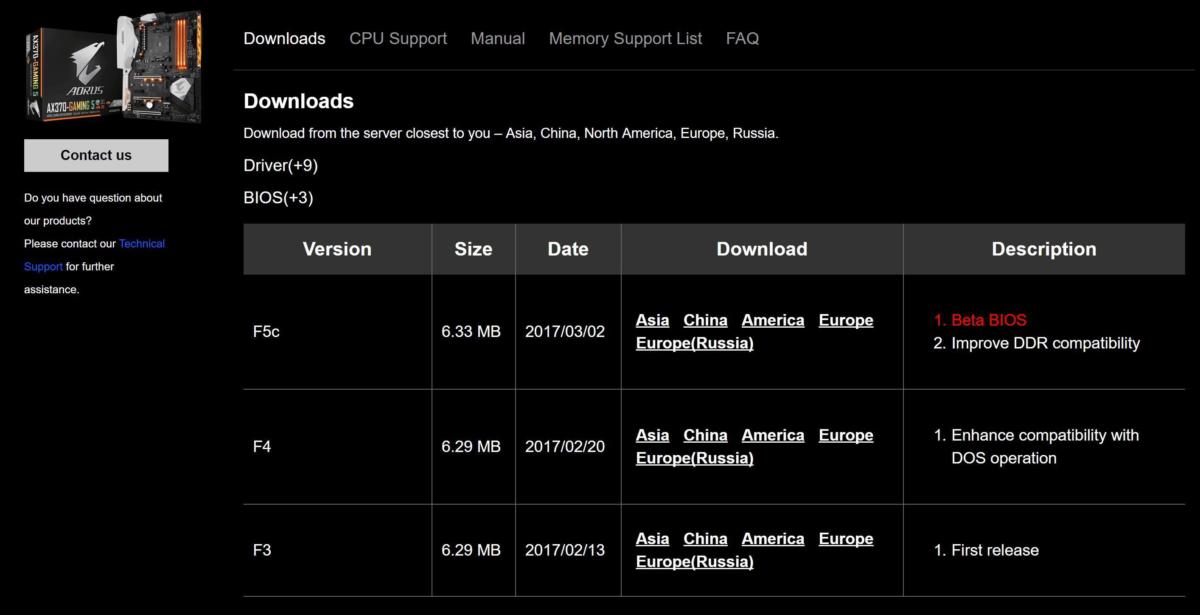 IDG
IDGBIOS updates are coming fast and furious for Ryzen’s AM4 motherboards.
Ryzen’s AM4 platform is still so new that BIOS updates are coming fast and furious from motherboard makers. Revisions released during the initial months have greatly increased speed, stability, and available features for AMD systems. You definitely want to stay up to date during these early days for Ryzen. Just be sure to back up your existing UEFI BIOS to a flash drive before you take the plunge to stay safe.
New to the process? Check out PCWorld’s guide to updating your PC’s BIOS to help walk you through it.
3. RAMming speed
Early tests show that Ryzen responds strongly to memory speeds, especially in gaming tasks (where Ryzen’s performance can sometimes be slower than that of Intel chips). But different motherboards support different memory speeds, and your BIOS may not be configured to take advantage of the best performance out of the box.
Mentioned in this article
Corsair Vengeance LPX 16GB (2x8GB) 3000MHz DDR4 memory
 Price When Reviewed:$132.99Best Prices Today:$47.99 at Amazon | $55.95 at Walmart
Price When Reviewed:$132.99Best Prices Today:$47.99 at Amazon | $55.95 at Walmart
For example, my system’s Gigabyte Aorus GA-AX370 Gaming 5 motherboard ($190 on Amazon and Newegg) drops my 3,000MHz Corsair Vengeance LPX DDR4 memory ($130 on Amazon) to 2,133MHz automatically using the default BIOS settings.
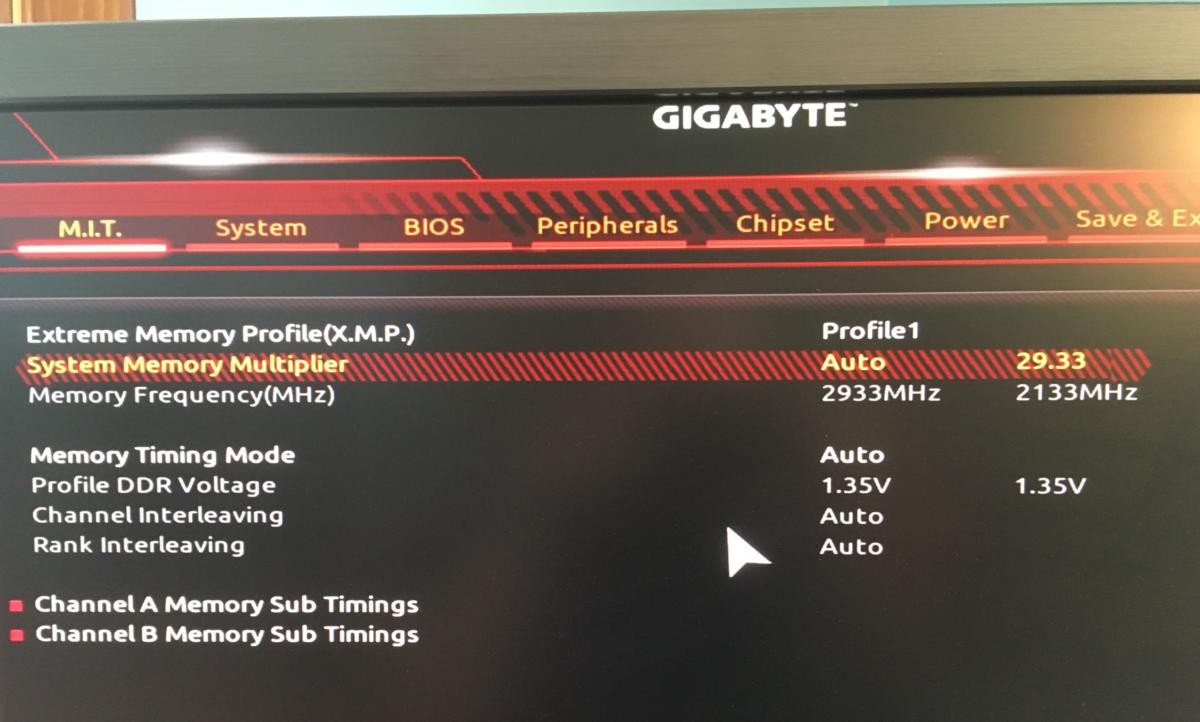 Brad Chacos
Brad ChacosEntering the BIOS and diving into the Advanced Memory Settings section let me enable an Extreme Memory Profile (XMP) which boosts the RAM’s frequency to 2,933MHz. That 800MHz difference is huge and you’d never know your memory wasn’t running full-speed unless you poked around the BIOS.
Enabling higher memory speeds directly improves Ryzen’s performance in some games and applications, as this fine Legit Reviews article shows. If your motherboard doesn’t include preconfigured profiles and settings for your chosen memory kit, you should be able to manually overclock your RAM—or at least set it to the CAS timings and voltages it’s designed to run at—in the system BIOS. It’s best if you stick to memory kits officially supported by your motherboard, though.
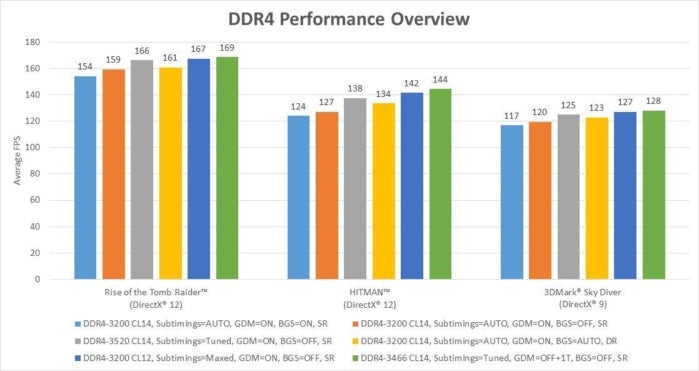 AMD
AMD Ryzen suffered from severe issues with memory overclocking in its early days, but the “AMD Generic Encapsulated System Architecture” (AGESA) 1.0.0.6 update that started rolling out in May cured the biggest memory headaches for AM4 motherboards. The BIOS updates it enabled feature dozens of new memory performance options and improvements. Most key? You can push RAM all the way to 4000MHz (whoa) without changing the system’s reference clock now, and do so in 133MT/s intervals, enabling a far wider range of overclocked speeds.
In AGESA 1.0.0.6’s wake, AMD published detailed test results to show just how much of a difference highly tuned memory timing and overclocks can make in some scenarios, as you can see in the graph above.
4. Overclock it!
 Brad Chacos
Brad ChacosSlapping a beefy third-party CPU cooler or a closed-loop water cooler like the EKWB Predator 240 shown here can help you crank Ryzen’s clock speeds.
The primary difference between the $500 Ryzen 7 1800X, $400 Ryzen 7 1700X, and $330 Ryzen 7 1700 are their clock speeds. The flagship 1800X’s base clock is 3.6GHz and it can boost to 4GHz, while the 1700 runs from 3GHz to 3.7GHz. Ryzen 5 and Ryzen 3 chips hover in a similar clock range, since they’re built using cut-down versions of the same CPU core clusters that power AMD’s most expensive chips.
Mentioned in this article
AMD Ryzen 7 1700 Processor with Wraith Spire LED Cooler
 Price When Reviewed:$329.00Best Prices Today:$195 at Amazon
Price When Reviewed:$329.00Best Prices Today:$195 at Amazon
Now for the good news: Ryzen processors tend to have no problem overclocking to between 3.8GHz and 4GHz. Overclocking the Ryzen 7 1700 to those levels allows the chip to meet or beat the 1800X’s performance for $170 less, as PC Perspective’s testing shows at 4GHz (though it also boosts the chip’s power usage far, far higher). PCWorld’s in-house testing saw similar results.
You’d need a beefy CPU cooler to achieve the best overclocks, along with an X370, B350, or X300 motherboard. And not everybody’s comfortable tweaking their hardware—especially because it voids your hardware’s warranty. But if you’re open to it, overclocking Ryzen can give you a free and potentially huge boost in performance.
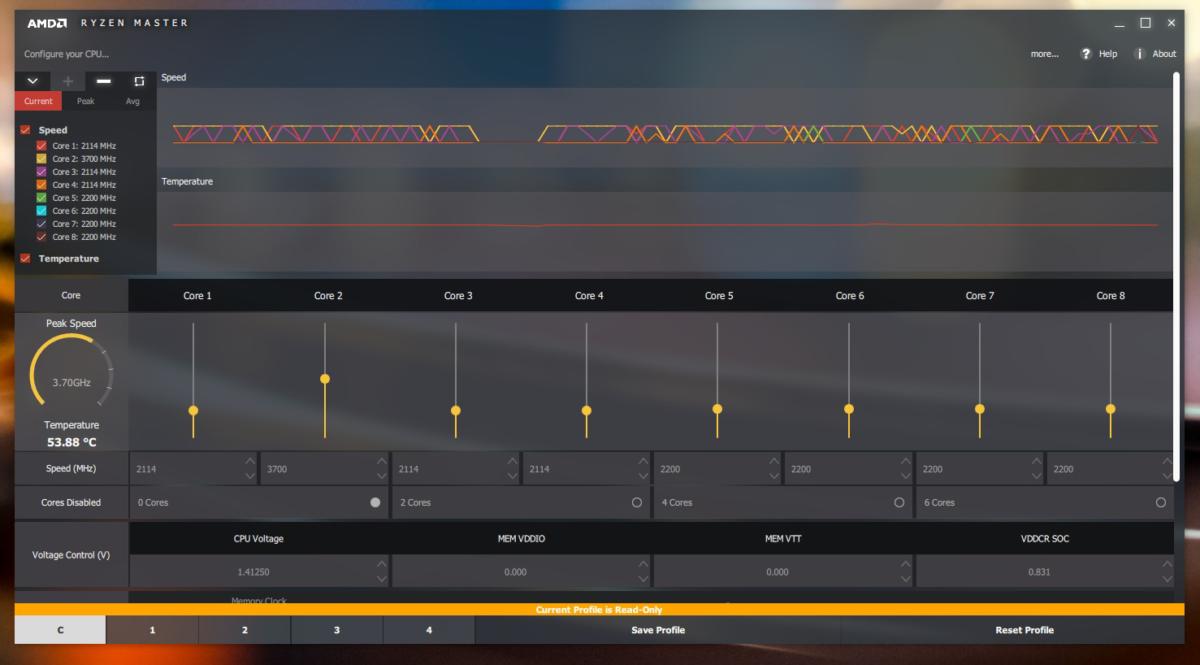 Thomas Ryan
Thomas RyanAMD’s Ryzen Master software.
AMD’s even released a powerful yet easy-to-use overclocking tool to help you lift those loftier performance heights. Check out PCWorld’s Ryzen Master overclocking guide to learn about the software and start cranking those clock speeds.
Next page: Software tricks to boost AMD Ryzen performance.
5. Clean-install Windows
Many PC builders perform a clean Windows installation when they build a new PC, but if you don’t—do it! AMD told PCWorld that performance is slightly increased when using a clean version of Windows installed specifically on a Ryzen system, versus using a pre-existing Windows image created on an Intel-based machine. We haven’t tested it firsthand, however.
Mentioned in this article
Microsoft Windows 10 Home USB Flash Drive
 Price When Reviewed:$109.98Best Prices Today:$117.99 at Walmart
Price When Reviewed:$109.98Best Prices Today:$117.99 at Walmart
Semi-related, you want to run Windows 10 instead of Windows 7. While Windows 7 will certainly install and run on Ryzen chips, neither AMD nor Microsoft will support the older operating system with updates or drivers, meaning that all those crucial platform updates no doubt coming down the pipeline will never appear for Windows 7. In fact, Microsoft is actively blocking Ryzen systems running Windows 7 or 8 from receiving Windows updates. Ugh. AMD’s chips also support Linux.
6. Change Windows’ power plan
Here’s a weird one, but it can definitely improve performance by around five percent. AMD suggests changing Windows’ power plan from the default “Balanced” plan, which (duh) balances power and performance, to the specialized “AMD Ryzen Balanced” plan that was released in April. (If you don’t see it as an option in your Control Panel, you can download it directly here.)
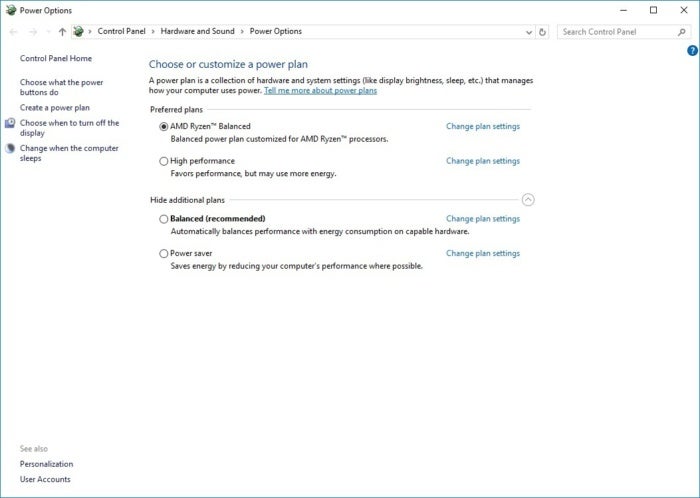 IDG
IDGAMD says the Ryzen Balanced power plan can bump gaming performance from 2 percent to 21 percent.
The default Balanced power plan puts Windows in control of the chip’s “P-states” and core parking, which can slow Ryzen’s responses in some situations. AMD’s Ryzen Balanced power keeps all the physical cores awake and hands power management over to the chip itself, letting Ryzen’s arsenal of CPU tuning technologies work their magic. AMD’s plan works sort of like a hybrid of Windows 10’s Balanced and High Performance power plans, so expect to see your energy consumption fall somewhere between what you’d see using the native options.
It’s worthwhile though. Running the Ryzen Balanced plan, AMD said it saw a 21.6 percent improvement in performance for Crysis 3 and a 16.5 percent bump in Gears of War 4 compared to the native Windows Balanced option, though most tested games received bumps in the three to eight percent range.
7. Disable Windows’ High Precision Event Timer
Here’s another obscure tweak that can potentially improve gaming performance. It’s been a go-to tip for possibly increasing performance on Intel processors for years, too.
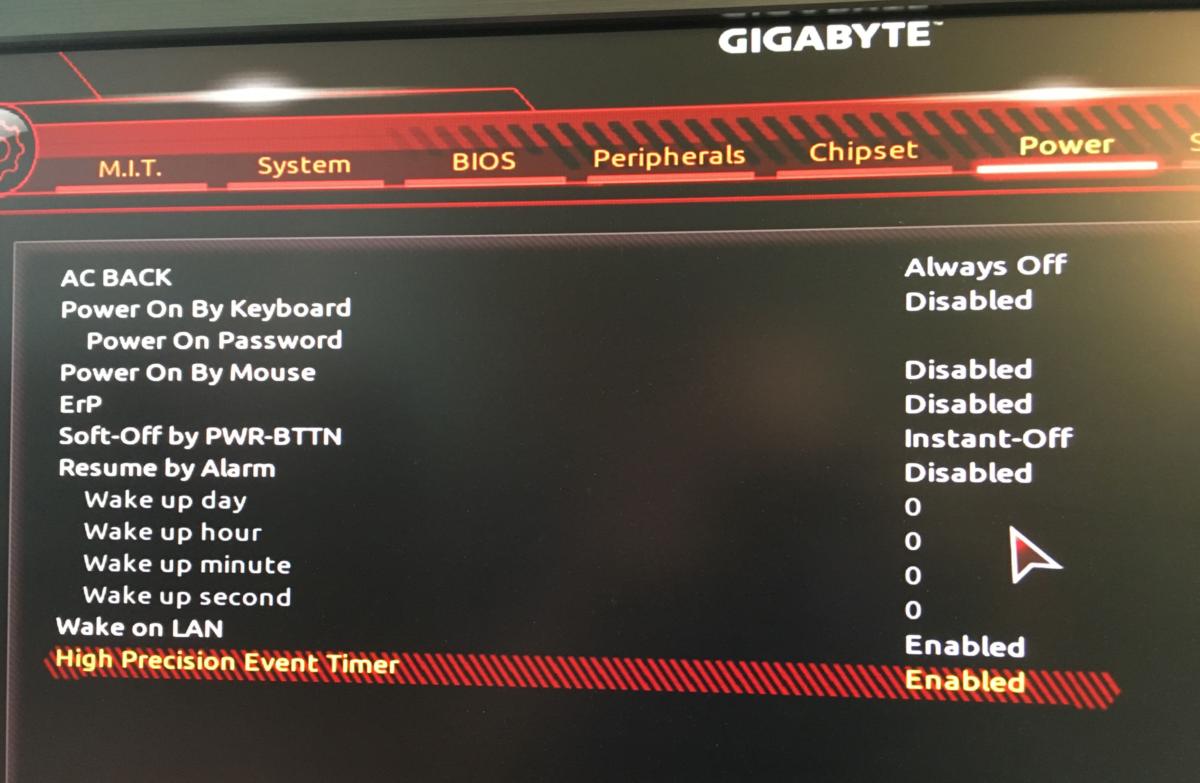 Brad Chacos
Brad Chacos“Make sure the system has Windows High Precision Event Timer (HPET) disabled,” AMD told PCWorld during our initial Ryzen reviews. “HPET can often be disabled in the BIOS. Alternatively: From Windows, open an administrative command shell and type: bcdedit /deletevalue useplatformclock—this can improve performance by 5 to 8 percent.”
Ironically, AMD’s Ryzen Master overclocking utility required the use of HPET for the first several months after launch, meaning you couldn’t use it to overclock and disable HPET at the same time. That’s no longer the case, however. Have your cake and eat it too!
Don’t: Turn off simultaneous multithreading
AMD now doesn’t necessarily recommend turning off simultaneous multithreading to improve gaming performance, a tweak that the company suggested to reviewers during Ryzen 7’s testing process
This isn’t something many people would want to do anyway. Simultaneous multithreading, AMD’s equivalent to Intel’s Hyper-Threading, is a big part of what makes Ryzen so attractive. It lets your system utilize 16 threads rather than the eight physical cores alone. Tom’s Hardware and Gamers Nexus performed extensive testing with SMT both enabled and disabled (via the BIOS). Performance actually decreased slightly in a couple of scenarios, many games saw a very mild increase, and Total War: Warhammer and Ashes of the Singularity received major performance boosts.
 Brad Chacos
Brad ChacosAMD’s Rob Hallock walked back the recommendation to disable SMT in a blog post soon after launch, though. “Based on our characterization of game workloads, it is our expectation that gaming applications should generally see a neutral/positive benefit from SMT,” he wrote. The “remaining outliers” can be improved by developers implementing Ryzen optimizations, which fits into the “gaming will only get better” drum AMD’s been beating since Ryzen’s launch.
Our suggestion: Just overclock your processor and leave SMT enabled. Multithreading’s key to Ryzen’s powerful productivity and mixed workload performance.
Small boosts, big power up?
Mentioned in this article
AMD Ryzen 7 1800X processor
 Price When Reviewed:$499.00Best Prices Today:$235 at Amazon
Price When Reviewed:$499.00Best Prices Today:$235 at Amazon
Overclocking aside, none of these tips provide major performance boosts individually. Add it all up, however, and you may see a significant performance increase in some games and applications, depending on your overall system setup.
While tinkering with your system’s SMT may be more hassle than it’s worth, most of the tips here are more of the “set it and forget it” variety. By clean-installing Windows, tweaking your CPU clock and memory speeds, enabling the Ryzen Balanced power plan, and maybe even disabling the Windows High Precision Event Timer, you can inject a significant amount of extra pep in your Ryzen PC’s step in the course of a single afternoon.
Just keep an eye out for those crucial BIOS updates. They’re still coming.






